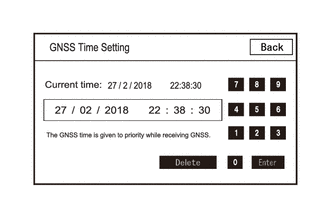| Last Modified: 07-31-2024 | 6.11:8.1.0 | Doc ID: RM10000000262LJ |
| Model Year Start: 2023 | Model: GR Corolla | Prod Date Range: [09/2022 - ] |
| Title: AUDIO / VIDEO: AUDIO AND VISUAL SYSTEM (for 8 Inch Display Type (w/ Single Knob Type) or 10.5 Inch Display Type): My Settings cannot be Used on the Multi-display; 2023 - 2025 MY Corolla Corolla Hatchback Corolla HV GR Corolla [09/2022 - ] | ||
|
My Settings cannot be Used on the Multi-display |
CAUTION / NOTICE / HINT
NOTICE:
Depending on the parts that are replaced during vehicle inspection or maintenance, performing initialization, registration or calibration may be needed.
PROCEDURE
|
1. |
CHECK MY SETTINGS SYSTEM |
(a) Check that the My Settings system operates normally.
HINT:
|
Result |
Proceed to |
|---|---|
|
Operates normally |
A |
|
Does not operate normally |
B |
| B |

|
|
|
2. |
CHECK PROBLEM SYMPTOMS (MY SETTINGS FUNCTION) |
(a) Confirm problem symptoms
(1) Confirm the problem symptoms of the My Settings function, and proceed to the respective link.
|
Problem symptoms |
Proceed to |
|---|---|
|
The settings screen does not display the vehicle name or user name |
A |
|
My Settings cannot be created, stored, deleted or uploaded |
B |
|
A value of the My Settings function cannot be changed |
|
|
A value of the My Settings function changes by itself |
|
|
The data of the My Settings function cannot be transferred to another vehicle |
|
|
The individual cannot be identified |
C |
| B |

|
| C |

|
|
|
3. |
INSPECT TELEMATICS SYSTEM |
(a) Check that the telematics system operates normally.
HINT:
|
Result |
Proceed to |
|---|---|
|
Malfunction not occurs |
A |
|
Malfunction occurs |
B |
| A |

|
| B |

|
|
4. |
SERVICE CHECK (GNSS CHECK) |
|
(a) Enter diagnostic mode. |
|
(b) Select "Function Check/Setting" from the "Service Menu" screen.
(c) Select "System Sensors Check" from the "Function Check/Setting I" screen.
(d) Select "Time Setting" from the "System Sensors Check" screen.
(e) Check "GNSS Time Setting screen and confirm that "Current time" is set correctly.
|
Result |
Proceed to |
|---|---|
|
"Current time" is correct |
A |
|
"Current time" is not correct |
B |
| B |

|
|
|
5. |
CHECK USAGE CONDITIONS OF SMARTPHONE AND APPLICATIONS |
(a) Check that the customers smartphone and applications meet the following conditions:
NOTICE:
If it is necessary to change smartphone settings, update software, etc., make sure to obtain the permission of the customer first.
(b) The smartphone is turned on
(c) The smartphone is ready to communicate
(d) The operation of the smartphone has been confirmed
(e) The time displayed by the smartphone is correct
(f) Applications are installed
(g) Each application is the latest version
(h) Check for malfunctions and confirm that the device operates correctly.
|
Result |
Proceed to |
|---|---|
|
Malfunction does not occur |
A |
|
Malfunction occurs |
B |
| A |

|
END (SMARTPHONE OR APPLICATION WAS CAUSE) |
|
|
6. |
CHECK CONDITION (USER ID USAGE CONDITION) |
(a) Check that the same user ID is not being used for other vehicles.
NOTICE:
If it is necessary to confirm the settings of the smartphone, make sure to obtain the permission of the customer first.
HINT:
When My Settings is used in a different vehicle, an on-screen message is displayed.
(b) Check for malfunctions and confirm that the device operates correctly.
|
Result |
Proceed to |
|---|---|
|
Malfunction does not occur |
A |
|
Malfunction occurs |
B |
| A |

|
END (SAME USER ID BEING USED FOR OTHER VEHICLE) |
|
|
7. |
CHECK PIN CODE |
(a) Check the PIN CODE matches the registered PIN code.
|
Result |
Proceed to |
|---|---|
|
PIN CODE does not match |
A |
|
PIN CODE matches |
B |
| A |

|
USING THE APPLICATION, OBTAIN A NEW PIN CODE AND CHECK WHETHER THEY MATCH |
|
|
8. |
CHECK CENTER OPERATION STATUS |
(a) Check that operation is normal from a dealer account in a different vehicle.
|
Result |
Proceed to |
|---|---|
|
Malfunction occurs |
A |
|
Malfunction does not occur |
B |
| A |

|
END (CENTER WAS CAUSE) |
| B |

|
|
9. |
CHECK USAGE CONDITIONS |
(a) Check if the application is signed out.
HINT:
When the IG is turned on and "Driver Recognition is disabled" is displayed on the multi-display, the user is signed out.
|
Result |
Proceed to |
|---|---|
|
The application is signed out |
A |
|
The application is not signed out |
B |
| A |

|
SIGN INTO THE APPLICATION AND CHECK AGAIN |
|
|
10. |
CHECK USAGE CONDITIONS OF SMARTPHONE AND APPLICATIONS |
(a) Check that the customers smartphone and applications meet the following conditions:
NOTICE:
If it is necessary to change smartphone settings, update software, etc., make sure to obtain the permission of the customer first.
(b) The smartphone is turned on
(c) The smartphone is ready to communicate
(d) Check that the "Bluetooth" setting of the smartphone is set to on
(e) The operation of the smartphone has been confirmed
(f) The time displayed by the smartphone is correct
(g) Applications are installed
(h) Each application is the latest version
(i) The application is started and the user is signed in
(j) The smartphone is displayed on "Bluetooth devices" on the My Settings screen of the in-vehicle device.
(k) Check for malfunctions and confirm that the device operates correctly.
|
Result |
Proceed to |
|---|---|
|
Malfunction does not occur |
A |
|
Malfunction occurs |
B |
| A |

|
END (SMARTPHONE OR APPLICATION WAS CAUSE) |
| B |

|
|
|
|
![2023 - 2025 MY Corolla Corolla Hatchback Corolla HV GR Corolla [09/2022 - ]; AUDIO / VIDEO: AUDIO AND VISUAL SYSTEM (for 8 Inch Display Type (w/ Single Knob Type) or 10.5 Inch Display Type): PRECAUTION](/t3Portal/stylegraphics/info.gif)