- A device that was previously registered to the system is not responding during registration
- Cannot confirm a connection of a device that was previously registered to the system
| Last Modified: 07-31-2024 | 6.11:8.1.0 | Doc ID: RM10000000262KT |
| Model Year Start: 2023 | Model: GR Corolla | Prod Date Range: [09/2022 - ] |
| Title: AUDIO / VIDEO: AUDIO AND VISUAL SYSTEM (for 8 Inch Display Type (w/ Single Knob Type) or 10.5 Inch Display Type): DIAGNOSIS SYSTEM; 2023 - 2025 MY Corolla Corolla Hatchback Corolla HV GR Corolla [09/2022 - ] | ||
DIAGNOSIS SYSTEM
HINT:
- When system self-diagnosis DTCs cannot be output due to a malfunction that is preventing diagnosis mode from being started or the multi-display from displaying, read the DTCs using the GTS.
- Even if navigation system turns off IG depending on setting of radio and display receiver assembly, it has started in a background. Therefore I perform setting confirmation of radio and display receiver assembly before checking it.
CHECK FOR DTCs (USING SYSTEM CHECK MODE SCREEN)
(a) Start diagnosis and display the "Service Menu" screen.
(b) Select "Failure Diagnosis" on the service menu screen to display the failure diagnosis screen.
(c) Select "System Check" of the failure diagnosis screen to display the system check mode screen.
System Check Mode Screen Description
|
Display |
Content |
|---|---|
|
*a: Device Name List |
Displays the components names, including additional devices (the physical address is displayed if the name is unknown) |
|
*b: Check Result |
Displays the inspection result of connected devices |
|
*c: Optional Device Name List |
Displays the components names, including aftermarket devices |
|
*d: Memory Clear |
Clear current DTCs and confirmed DTCs (press and hold for 3 seconds or more) |
|
*e: Recheck |
Performs a check again |
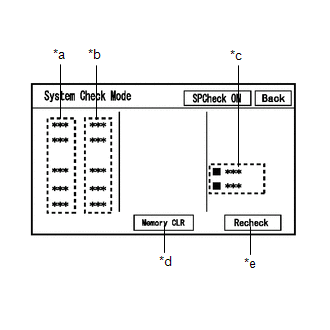
(1) Confirm that each of the following connected devices are displayed:
|
Name |
Component |
Connection Method |
|---|---|---|
|
AVN |
Radio and display receiver assembly |
- |
|
DSP-AMP |
Stereo componentamplifier assembly*1 |
AVC-LAN |
|
IF-BOX_USB |
No. 1 stereo jack adapter assembly |
USB |
|
DCM |
DCM (telematics transceiver) |
USB |
- *1: w/ "JBL" Sound System
HINT:
- When diagnosis starts, the system check mode screen is displayed and the check is performed.
- System check mode displays the inspection results screen based on the response for each device during "system inspection instruction", "system inspection result demand", etc., and "Normal Diagnosis Notice", notifications.
- The displayed screen is an example only. The actual device name displayed on the screen may differ depending on the connected device (dealer installed options, etc.).
(2) CHECK SYSTEM CHECK RESULTS (AVC-LAN/USB/LOCAL BUS CONNECTED DEVICES)
|
Check result |
Meaning |
|---|---|
|
*1: When the "DETAIL" button is pressed, the system transitions to the unit check mode screen.
*2: If "NCON" is displayed for all AVC-LAN connected devices or all AVC-LAND connected devices are not displayed, refer to the troubleshooting procedure for AVC-LAN malfunction. |
|
|
OK |
No DTCs are stored |
|
DETAIL (*1) |
DTCs are stored |
|
NCON (*2) |
|
|
NRES |
No response of diagnosis information |
|
Device name and/or system check result cannot be displayed for AVC-LAN*2/USB/LOCAL BUS CONNECTED DEVICES |
No history of a device being registered to the system, and no response during the diagnosis check |
(d) Unit Check Mode
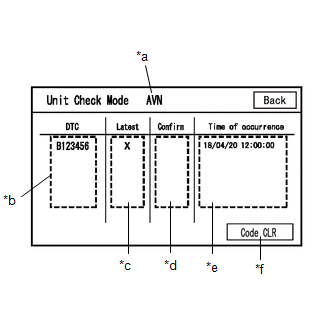
(1) When "DETAIL" is displayed on the system check mode inspection results, the system transitions to the unit check mode screen when pressed.
(2) Confirm and record the DTCs
Unit Check Mode Screen Description
|
Display |
Content |
|---|---|
|
*a: Device name |
Target device name |
|
*b: History DTC |
Displays stored DTCs (up to 6 items) for the target device |
|
*c: Latest |
An "X" is displayed for the target device when latest DTCs (latest malfunction in current trip) exist |
|
*d: Confirm |
An "X" is displayed for the target device when confirmed DTCs (diagnostic trouble codes that have been confirmed up until the current time) exist |
|
*e: Time of occurrence |
Displays the time that the DTC was stored |
|
*f: Code CLR |
Clears DTC information of the target device and clears the display |
NOTICE:
A maximum of 6 codes are stored for the radio and display receiver assembly. When it is suspected that more than 6 codes are output, confirm the DTCs using the GTS.
HINT:
Unit check mode screen is updated once per second.
CLEAR DTC (USING SYSTEM CHECK MODE SCREEN)
(a) Clear the DTCs
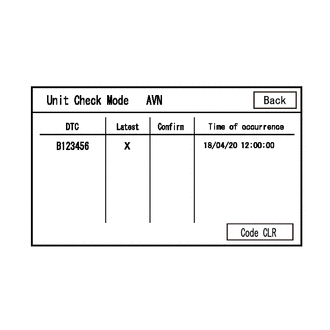
(1) Select "Code CLR" on the unit check mode screen (press and hold for 3 seconds or more) and clear the DTCs.
ENTER DIAGNOSTIC MODE
HINT:
- When system self-diagnosis DTCs cannot be output due to a malfunction that is preventing diagnosis mode from being started or the multi-display from displaying, read the DTCs using the GTS.
- Enter diagnostic mode by performing one of the following methods.
(a) Start method 1
(1) Using the GTS, display the diagnostic mode window.
Body Electrical > Navigation System > Utility
|
Tester Display |
|---|
|
Diagnostic Mode |
(2) When diagnosis starts, the "Service Menu" screen is displayed.
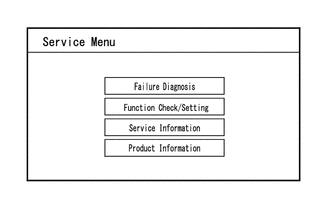
(b) Start method 2
(1) Ensure that the vehicle is stopped.
(2) Turn the ignition switch to ON.
(3) Turn off the multi-display.
(4) Turn off the audio of the radio and display receiver assembly.
(5) Flick the multi-display 5 times from left to right as shown in the illustration.
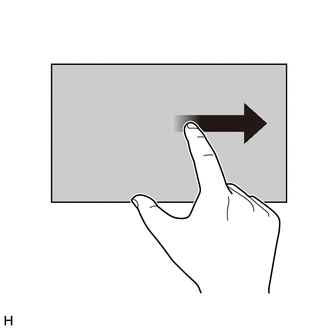
(6) Flick the multi-display 5 times from right to left as shown in the illustration.
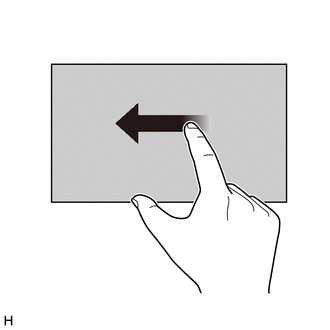
HINT:
Make sure to complete the operation within 15 seconds of performing the initial flick from left to right.
(7) When diagnosis starts, the service menu screen is displayed.
HINT:
If diagnosis does not start due to a failed operation, turn the display on then off and perform the procedure from the start. (Only turning the audio of the radio and display receiver assembly from off to on is not a valid method)
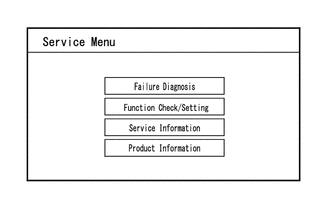
DIAGNOSTIC MODE SCREEN TRANSITION
(a) Service Menu
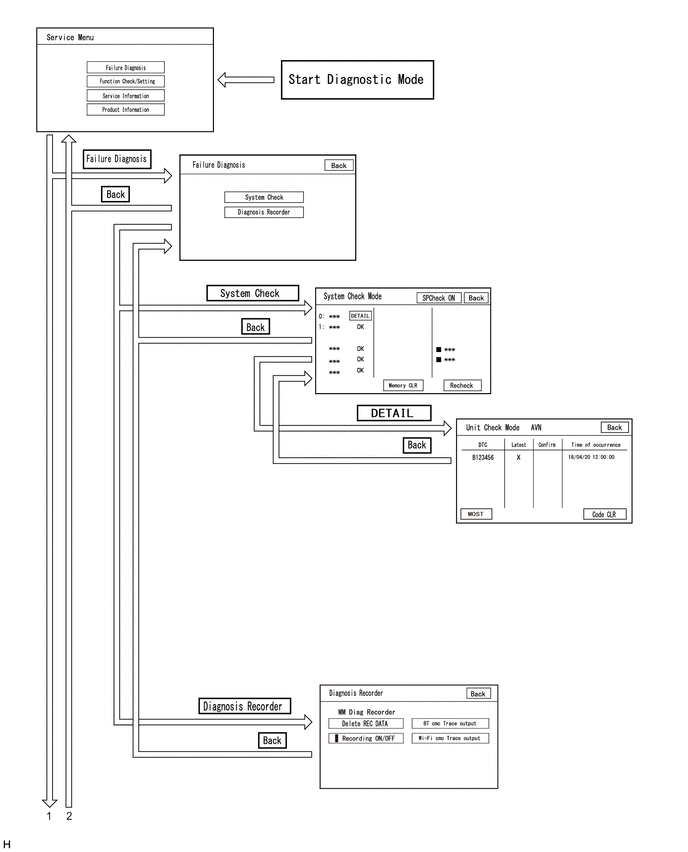
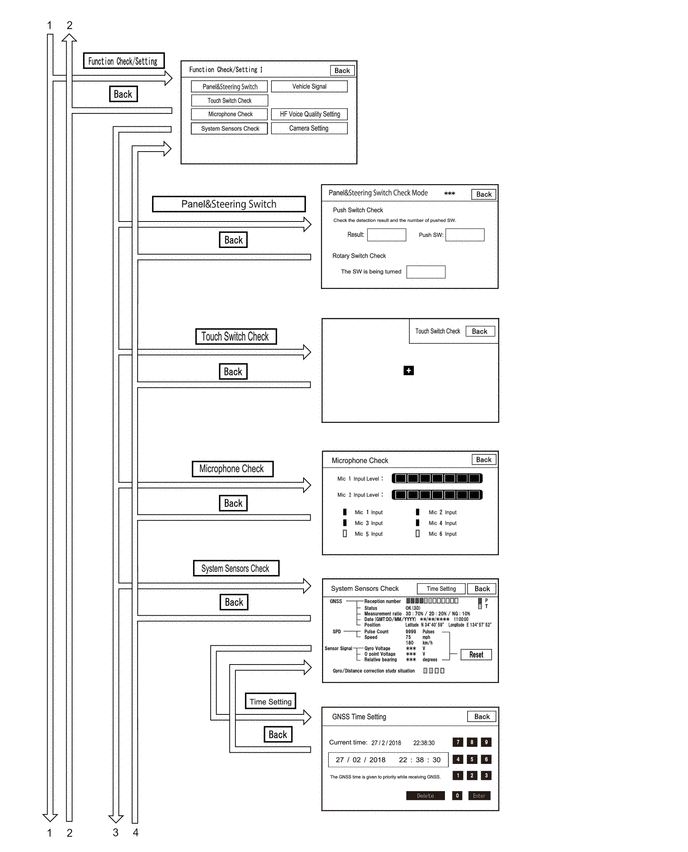
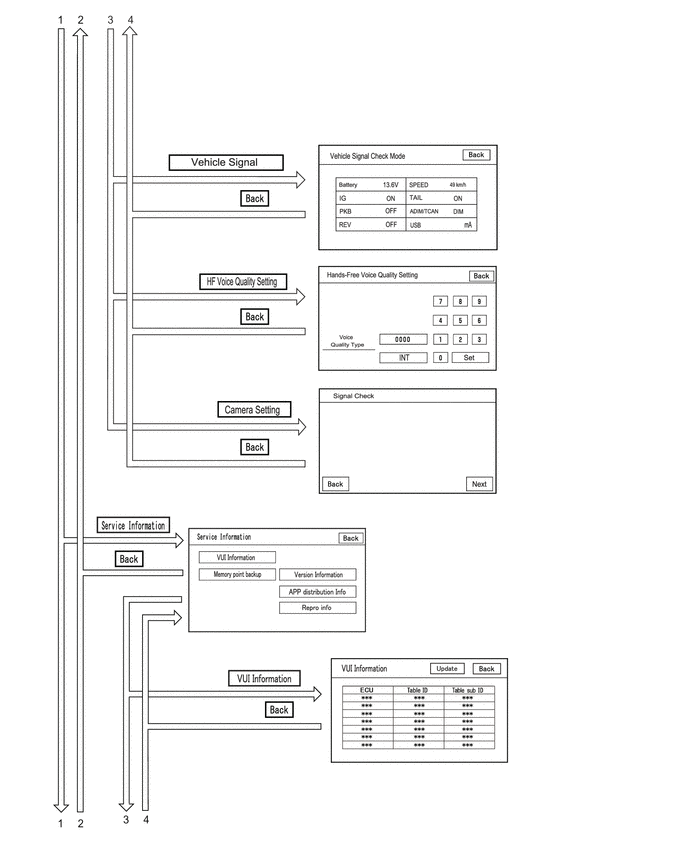
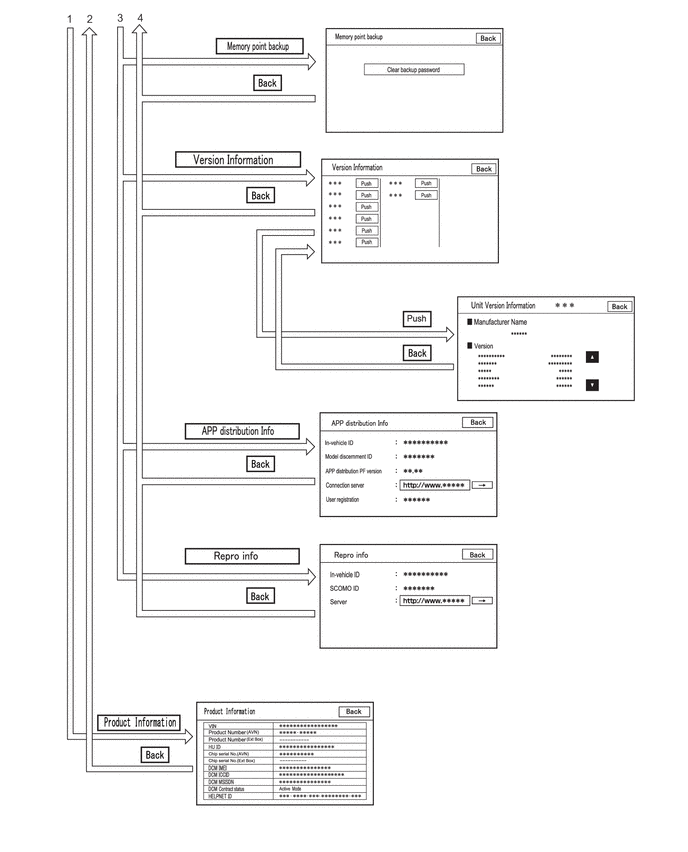
CANCEL DIAGNOSTIC MODE
HINT:
There are 2 methods to cancel diagnosis
(a) Cancellation method 1
(1) Press and hold the VOL switch for 3 seconds or more to restart the system.
(b) Cancellation method 2
(1) Turn the ignition switch off.
SERVICE MENU
HINT:
The service menu screen can be used to perform malfunction diagnosis for each device, confirm functions and information, and collect data.
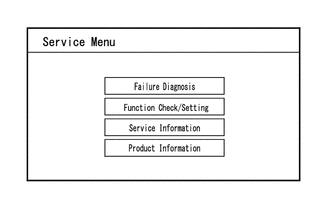
(a) Failure Diagnosis
Failure Diagnosis Screen Display Contents
|
Display |
Details |
Link |
|---|---|---|
|
System Check |
Display the names of devices connected to the system, and display current and confirmed DTCs as diagnosis results for those devices. |
|
|
Diagnosis Recorder |
"Bluetooth" connection history and Wi-Fi connection history can be confirmed |
- |
HINT:
Each failure diagnosis screen is created by the radio and display receiver assembly.
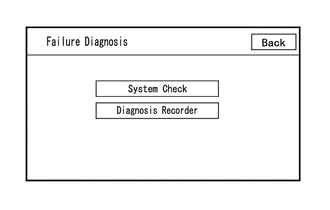
(1) Diagnosis Recorder
Diagnosis Recorder Screen Description
|
Display |
Details |
Link |
|---|---|---|
|
Delete REC DATA |
Recorded history data can be cleared |
- |
|
Recording ON/OFF |
When performing a "Bluetooth" trace or Wi-Fi trace, the recorder function can be set to off |
- |
|
BT Trace output |
"Bluetooth" connection history can be confirmed |
|
|
Wi-Fi Trace output |
"Wi-Fi" connection history can be confirmed |
HINT:
Each diagnosis recorder screen is created by the radio and display receiver assembly.
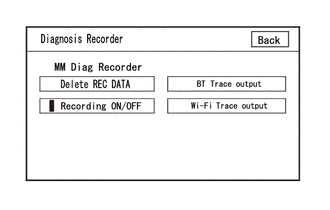
(b) Function Check/Setting I
Function Check/Setting I Screen Description
|
Display |
Content |
Link |
|---|---|---|
|
Panel&Steering Switch |
Checks the operation of the panel switch and steering switch |
|
|
Touch Switch Check |
Checks the operation of the touch switch of the multi-display |
|
|
Microphone Check |
Checks the connection status of the microphone to the radio and display receiver assembly |
|
|
System Sensors Check (w/ Navigation System) |
|
|
|
GNSS Check (w/o Navigation System) |
|
|
|
Vehicle Signal |
Performs an inspection of vehicle side signal received by the radio and display receiver assembly |
|
|
HF Voice Quality Setting |
HF Voice Quality Setting |
HINT:
Each function check/setting I screen is created by the radio and display receiver assembly.
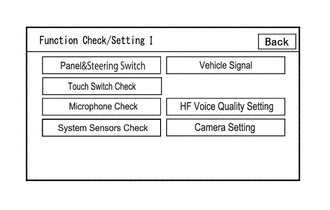
(c) Service Information
HINT:
The service information screen can be used to confirm information and read the memory.
Service Information Screen Description
|
Display |
Content |
Link |
|---|---|---|
|
VUI Information |
Displays information regarding voice recognition |
|
|
Memory point backup |
Performs memory read using the GTS |
- |
|
Version Information |
Displays connected device version information |
- |
|
APP distribution Info |
Displays in-vehicle device ID, device identification ID, distribution application PF version, registered user information, etc. |
- |
|
Repro info |
Displays in-vehicle device ID, SCOMO ID, etc. |
- |
HINT:
Each service information screen is created by the radio and display receiver assembly.
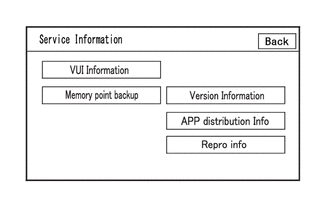
(1) APP distribution Info
APP distribution Info Screen Description
|
Item |
Content |
|---|---|
|
in-vehicle ID |
Displays in-vehicle device ID |
|
Model discernment ID |
Displays model discernment ID |
|
APP distribution PF version |
Displays platform version that the application uses |
|
Connection Server |
This item is displayed but is not used |
|
User registration |
User registration information is displayed |
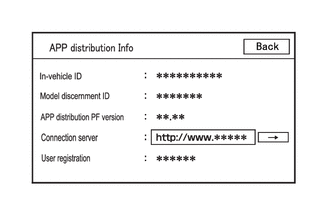
(2) Repro info
Repro Info Screen Display Information
|
Display |
Details |
|---|---|
|
In-vehicle ID |
Displays in-vehicle device ID of radio and display receiver assembly |
|
SCOMO ID |
This item is displayed but is not used |
|
Server |
This item is displayed but is not used |
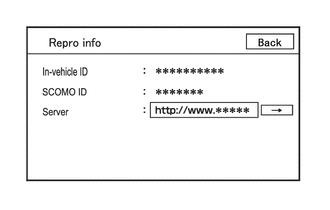
(d) Product Information
Product Information Screen Description
|
Display |
Content |
|---|---|
|
VIN |
Displays VIN |
|
Product Number (AVN) |
Displays serial number of the radio and display receiver assembly |
|
Product Number (Ext Box) |
This item is displayed but is not used |
|
HU ID |
Displays serial number of the radio and display receiver assembly |
|
Chip serial No. (AVN) |
Displays IC serial number of the radio and display receiver assembly |
|
Chip serial No. (Ext Box) |
This item is displayed but is not used |
|
DCM IMEI |
Displays telematics transceiver IMEI |
|
DCM ICCID |
Displays telematics transceiver ICCID |
|
DCM MSISDN |
Displays telematics transceiver MSISDN |
|
DCM Contract status |
Displays telematics transceiver contract status |
|
HELPNET ID |
Displays telematics transceiver HELPNET ID |
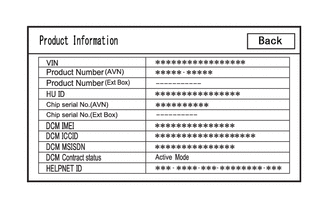
|
|
|
![2023 - 2025 MY Corolla Corolla Hatchback Corolla HV GR Corolla [09/2022 - ]; AUDIO / VIDEO: AUDIO AND VISUAL SYSTEM (for 8 Inch Display Type (w/ Single Knob Type) or 10.5 Inch Display Type): PRECAUTION](/t3Portal/stylegraphics/info.gif)