| Last Modified: 01-30-2024 | 6.11:8.1.0 | Doc ID: RM1000000026SZZ |
| Model Year Start: 2023 | Model: RAV4 HV | Prod Date Range: [10/2022 - ] |
| Title: PARK ASSIST / MONITORING: PANORAMIC VIEW MONITOR SYSTEM (for HV Model): DIAGNOSIS SYSTEM; 2023 - 2024 MY RAV4 HV [10/2022 - ] | ||
DIAGNOSIS SYSTEM
PANORAMIC VIEW MONITOR DIAGNOSIS SYSTEM
(a) For panoramic view monitor system diagnosis, signals received by the parking assist ECU can be checked, and the panoramic view monitor system can be calibrated, adjusted and checked using the multi-display assembly.
NOTICE:
Depending on the parts that are replaced or operations that are performed during vehicle inspection or maintenance, calibration of other systems as well as the panoramic view monitor system may be needed.
HINT:
The displayed screens and items may differ depending on vehicle specifications.
DIAGNOSIS SCREEN TRANSITION (VIEW ADJUSTMENT)
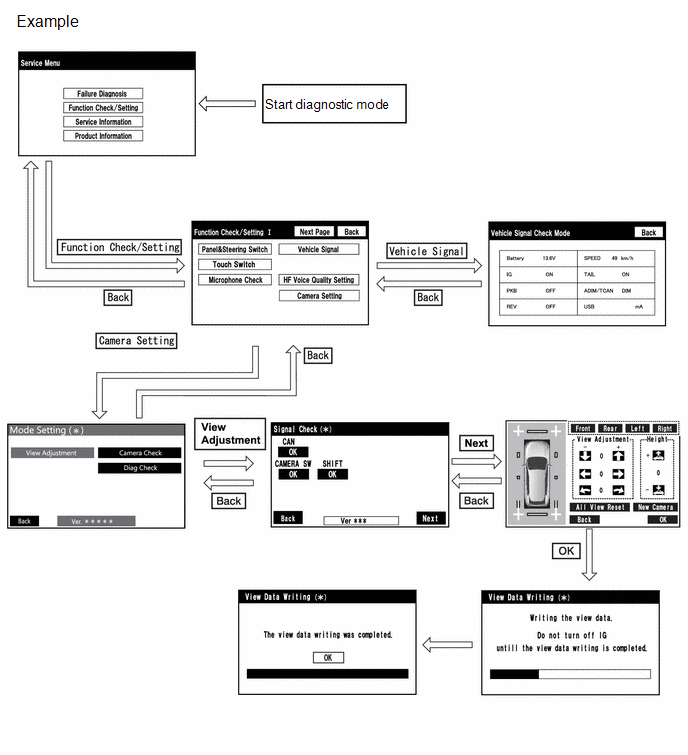
DIAGNOSIS SCREEN TRANSITION (CAMERA CHECK)
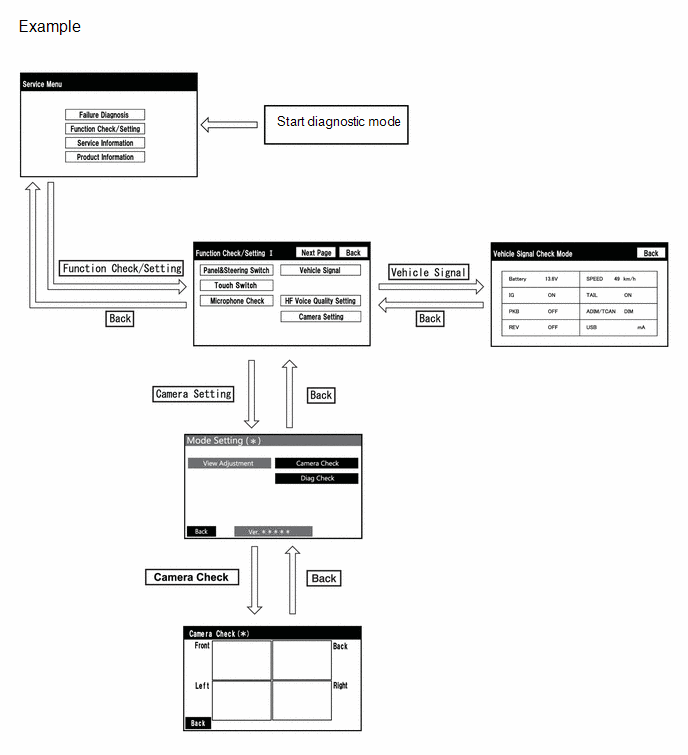
DIAGNOSIS SCREEN TRANSITION (DIAG CHECK)
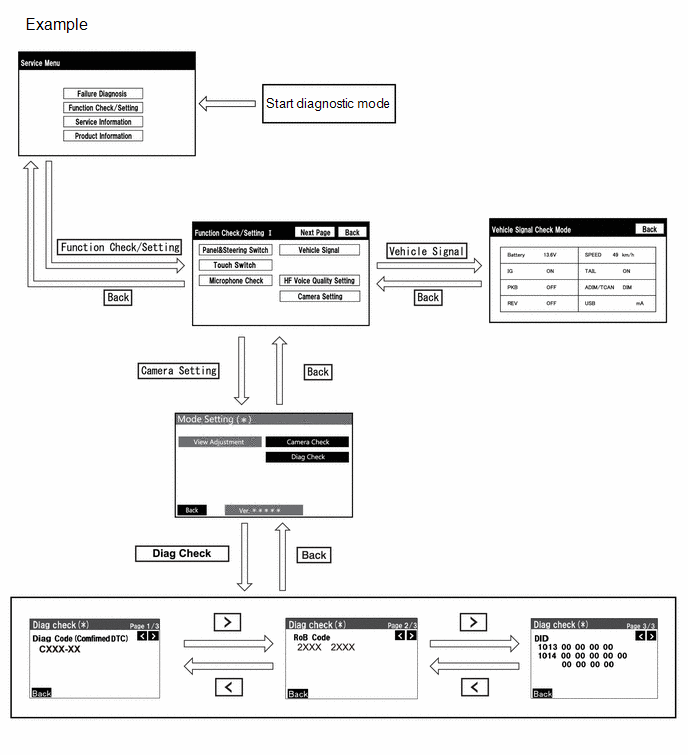
DIAGNOSTIC MODE
(a) Enter diagnostic mode.
(b) Failure diagnosis
(c) System check (check using system check mode screen)
(d) Cancel diagnostic mode
DIAG CHECK
(a) Enter diagnostic mode.
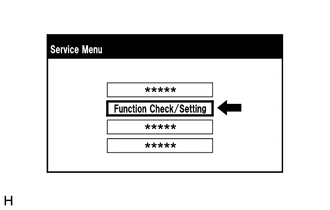
(1) Select "Function Check/Setting" on the "Service Menu" screen.
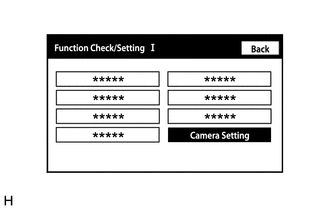
(2) Select "Camera Setting" on the "Function Check/Setting I" screen.
NOTICE:
If the "Camera Setting" selection screen is not displayed, turn the ignition switch off and enter the diagnosis screen after turning the ignition switch to ON once again.
(3) Select "Diag Check" on the "Mode Setting (*)" screen to display the "Diag Check (*)" screen.
HINT:
To select a grayed out item, select and hold the item for 2 seconds or more.
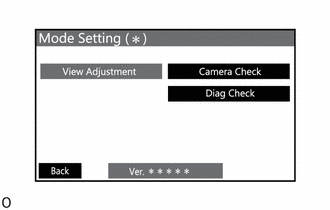
(b) Check Diagnosis
(1) On the "Diag Check (*)" screen, DTCs output when the parking assist ECU detects a malfunction can be checked.
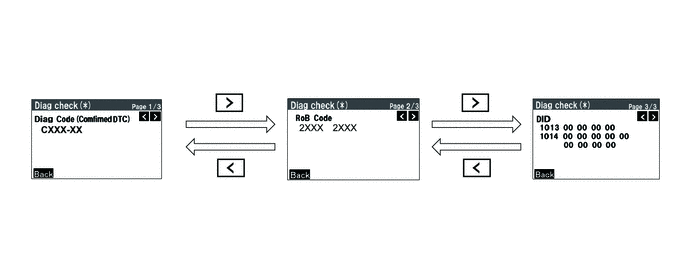
|
Indication Name |
Measurement Item |
Note |
|---|---|---|
|
Diag Code |
DTC |
DTCs output when the parking assist ECU detects a malfunction |
|
RoB Code |
RoB Code |
RoB output when the parking assist ECU detects a malfunction |
|
DID |
DID table |
Values based on information displayed on Data List |
(c) Cancel diagnostic mode.
SIGNAL CHECK (PARKING ASSIST ECU INPUT SIGNAL)
(a) Enter diagnostic mode.
(1) Select "Function Check/Setting" on the "Service Menu" screen to display the "Function Check/Setting I" screen.
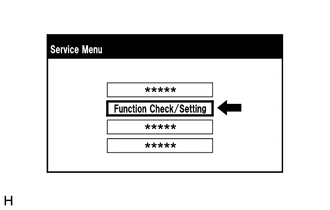
(2) Select "Camera Setting" on the "Function Check/Setting I" screen.
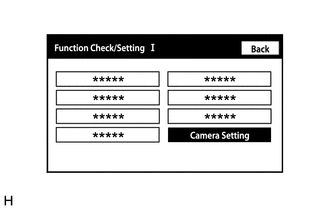
NOTICE:
If the "Camera Setting" selection screen is not displayed, turn the ignition switch off and enter the diagnosis screen after turning the ignition switch to ON once again.
HINT:
After "Camera Setting" is selected, the screen transitions differ depending on whether initialization of the parking assist ECU was performed after parking assist ECU replacement.
|
Parking Assist ECU Initialization |
Screen Transition |
|---|---|
|
Not performed |
"Signal Check (*)" screen |
|
Performed |
"Mode Setting (*)" screen |
(3) When the screen changes to the "Mode Setting (*)" screen, select "View Adjustment" to display the "Signal Check (*)" screen.
HINT:
To select a grayed out item, select and hold the item for 2 seconds or more.
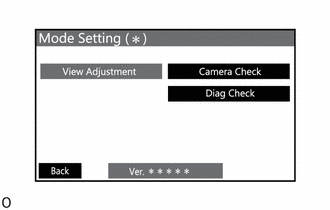
(b) Signal check
(1) On the "Signal Check (*)" screen, it is possible to inspect the state of signals sent to the parking assist ECU and check the settings.
|
Item |
Inspection Detail |
Note |
|---|---|---|
|
CAN |
Speed signal input |
When "CHK" (red) is displayed, selecting "Next" will not change to the next screen. |
|
CAMERA SW |
Panoramic view monitor switch (trip switch) |
|
|
SHIFT |
Shift R signal input |
HINT:
- When "CHK" (red) is displayed, perform inspections based on the result of the following inspections.
- If performing the adjustment after proceeding to the next screen, confirm that all items display "OK" (blue) before selecting "Next".
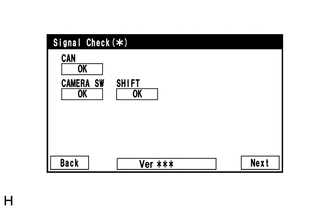
(c) CAN inspection
HINT:
If "CHK" (red) is displayed for "CAN", check for DTCs and perform troubleshooting based on the output DTCs.
(d) CAMERA SW inspection
(1) Check that "OK" (blue) is displayed for "CAMERA SW" and select "OK".
HINT:
If "CHK" (red) remains displayed or the "CAMERA SW" inspection result is not normal, perform troubleshooting according to the Problem Symptoms Table ("CHK" message(s) are displayed on the "Signal Check" screen).
(e) SHIFT inspection
(1) Check that "OK" (blue) is displayed for "SHIFT" and select "OK".
HINT:
If "CHK" (red) remains displayed or the "SHIFT" inspection result is not normal, perform troubleshooting according to the Problem Symptoms Table ("CHK" message(s) are displayed on the "Signal Check" screen).
(f) Cancel diagnostic mode.
CAMERA CHECK
HINT:
- Use this function when symptoms such as the camera images not being displayed occur.
- On the DTC screen, the 4 camera images are displayed as one image and the images input to the parking assist ECU from the cameras can be checked.
(a) Enter diagnostic mode.
(1) Select "Function Check/Setting" on the "Service Menu" screen to display the "Function Check/Setting I" screen.
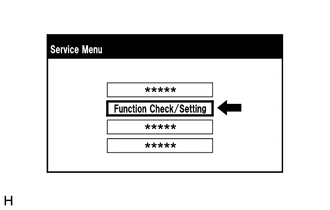
(2) Select "Camera Setting" on the "Function Check/Setting I" screen.
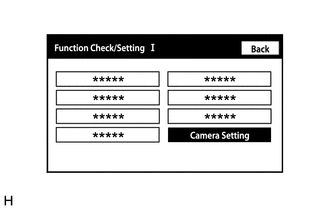
NOTICE:
If the "Camera Setting" selection screen is not displayed, turn the ignition switch off and enter the diagnosis screen after turning the ignition switch to ON once again.
HINT:
After "Camera Setting" is selected, the screen transitions differ depending on whether initialization of the parking assist ECU was performed after parking assist ECU replacement.
|
Parking Assist ECU Initialization |
Screen Transition |
|---|---|
|
Not performed |
"Signal Check (*)" screen |
|
Performed |
"Mode Setting (*)" screen |
(3) When the screen changes to the "Mode Setting (*)" screen, select "Camera Check" to display the "Camera Check (*)" screen.
HINT:
To select a grayed out item, select and hold the item for 2 seconds or more.
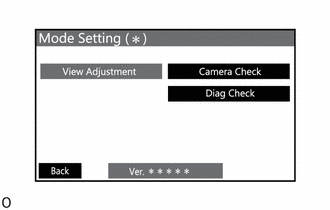
(b) Check camera images.
(1) On the "Camera Check (*)" screen, the images that are input to the parking assist ECU from the 4 cameras are displayed on the screen and the camera images can be checked.
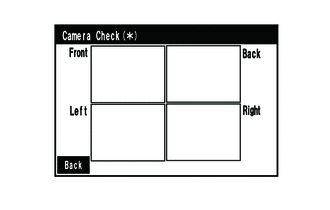
|
Indication Name |
Measurement Item |
Indication Name |
Measurement Item |
|---|---|---|---|
|
Front |
Front television camera assembly |
Back |
Rear television camera assembly |
|
Left |
Side television camera assembly LH |
Right |
Side television camera assembly RH |
(c) Cancel diagnostic mode.
CAMERA DETECTION SETTING
HINT:
Illustrations may differ from the actual vehicle screen depending on the device settings and options.
Therefore, some detailed areas may not be shown exactly the same as on the actual vehicle screen.
(a) Enter diagnostic mode.
(1) Select "Function Check/Setting" on the "Service Menu" screen to display the "Function Check/Setting I" screen.
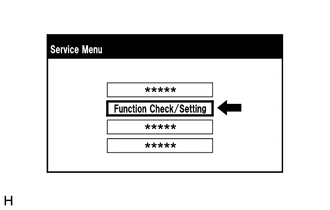
(2) Select "Camera Setting" on the "Function Check/Setting I" screen.
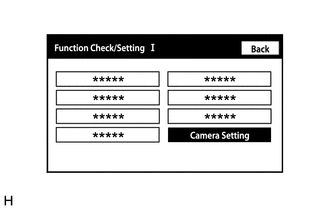
NOTICE:
If the "Camera Setting" selection screen is not displayed, turn the power switch off and enter the diagnosis screen after turning the power switch on (IG) once again.
HINT:
After "Camera Setting" is selected, the screen transitions differ depending on whether initialization of the parking assist ECU was performed after parking assist ECU replacement.
|
Parking Assist ECU Initialization |
Screen Transition |
|---|---|
|
Not performed |
"Signal Check (*)" screen |
|
Performed |
"Mode Setting (*)" screen |
(b) Camera Detection Setting.
(1) Select "Camera Detection Setting" on the "Mode Setting (*)" screen.
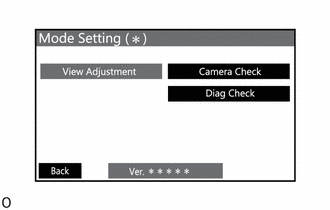
(2) Select ON or OFF on the "Camera Detection Setting (*)" screen as necessary.
HINT:
After selecting ON or OFF, return to the "Mode Setting (*)" screen by selecting "OK" or "Back".
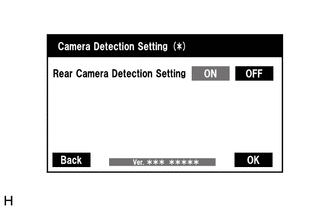
(c) Cancel diagnostic mode.
CALIBRATION WHEN SERVICING VEHICLE
NOTICE:
Depending on the parts that are replaced or operations that are performed during vehicle inspection or maintenance, calibration of other systems as well as the panoramic view monitor system may be needed.
|
|
|
![2023 - 2024 MY RAV4 HV [10/2022 - ]; PARK ASSIST / MONITORING: PANORAMIC VIEW MONITOR SYSTEM (for HV Model): CALIBRATION](/t3Portal/stylegraphics/info.gif)