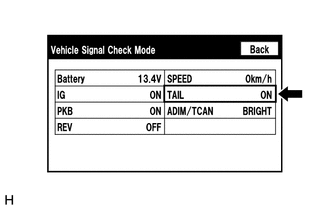| Last Modified: 09-10-2025 | 6.11:8.1.0 | Doc ID: RM100000001BTBX |
| Model Year Start: 2019 | Model: Avalon HV | Prod Date Range: [04/2018 - ] |
| Title: NAVIGATION / MULTI INFO DISPLAY: NAVIGATION SYSTEM (for HV Model): Display does not Dim when Light Control Switch is Turned ON; 2019 - 2022 MY Avalon HV [04/2018 - ] | ||
|
Display does not Dim when Light Control Switch is Turned ON |
CAUTION / NOTICE / HINT
NOTICE:
- Depending on the parts that are replaced during vehicle inspection or maintenance, performing initialization, registration or calibration may be needed. Refer to Precaution for Navigation System.
-
When replacing the radio and display receiver assembly, always replace it with a new one. If a radio and display receiver assembly which was installed to another vehicle is used, the following may occur:
- A communication malfunction DTC may be stored.
- The radio and display receiver assembly may not operate normally.
PROCEDURE
PROCEDURE
|
1. |
CHECK IMAGE QUALITY SETTING |
(a) Turn the light control switch to the tail or head position.
(b) Check that the daytime screen setting on the display adjustment screen is set to on.
|
Result |
Proceed to |
|---|---|
|
Daytime screen setting is set to on. |
A |
|
Daytime screen setting is set to off. |
B |
| A |

|
CHANGE DAYTIME SCREEN SETTING TO OFF |
| B |

|
|
2. |
CHECK VEHICLE SIGNAL (OPERATION CHECK) |
|
(a) Enter the "Vehicle Signal Check Mode" screen. Refer to Check Vehicle Signal in Operation Check. |
|
(b) Check that the display changes between ON and OFF according to the light control switch operation.
OK:
|
Light Control Switch |
Display |
|---|---|
|
Tail or head |
ON |
|
Off or AUTO |
OFF |
HINT:
- The display is updated once per second. It is normal for the display to lag behind the actual switch operation.
- Make sure to move the vehicle to a bright area before performing an operation check with the light control switch in the AUTO position.
| OK |

|
| NG |

|
PROCEED TO NEXT SUSPECTED AREA SHOWN IN PROBLEM SYMPTOMS TABLE |
|
|
|
![2019 - 2021 MY Avalon HV [04/2018 - 08/2021]; NAVIGATION / MULTI INFO DISPLAY: NAVIGATION SYSTEM (for HV Model): PRECAUTION](/t3Portal/stylegraphics/info.gif)