| Last Modified: 02-14-2025 | 6.11:8.1.0 | Doc ID: RM10000000163YB |
| Model Year Start: 2018 | Model: Camry HV | Prod Date Range: [07/2017 - 10/2020] |
| Title: PARK ASSIST / MONITORING: PANORAMIC VIEW MONITOR SYSTEM: DIAGNOSIS SYSTEM; 2018 - 2020 MY Camry HV [07/2017 - 10/2020] | ||
DIAGNOSIS SYSTEM
PARKING ASSIST MONITOR DIAGNOSIS SYSTEM
(a) For panoramic view monitor system diagnosis, signals received by the television camera controller can be checked, and the panoramic view monitor system can be calibrated, adjusted and checked using the radio and display receiver assembly.
NOTICE:
Depending on the parts that are replaced or operations that are performed during vehicle inspection or maintenance, calibration of other systems as well as the panoramic view monitor system may be needed.
HINT:
The displayed screens and items may differ depending on vehicle specifications.
DIAGNOSIS SCREEN TRANSITION (VIEW ADJUSTMENT)
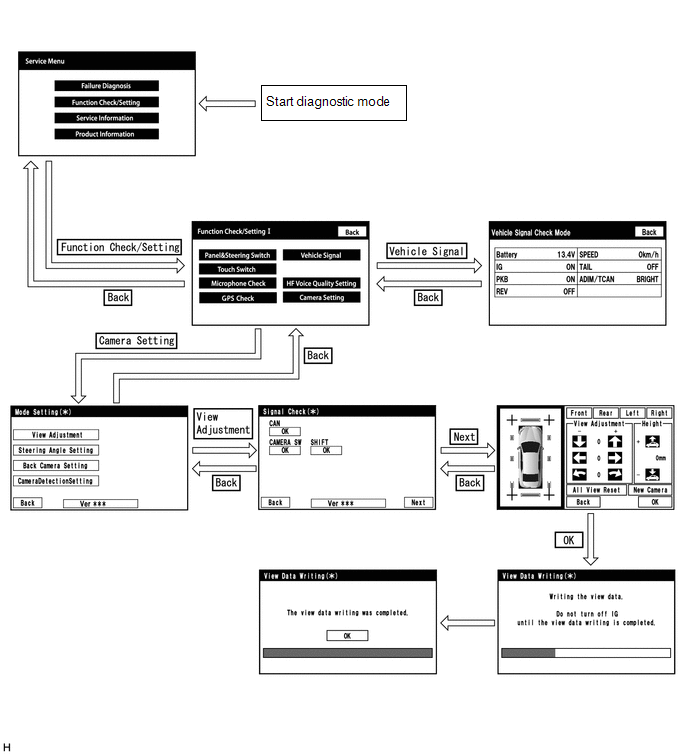
DIAGNOSIS SCREEN TRANSITION (STEERING ANGLE SETTING)
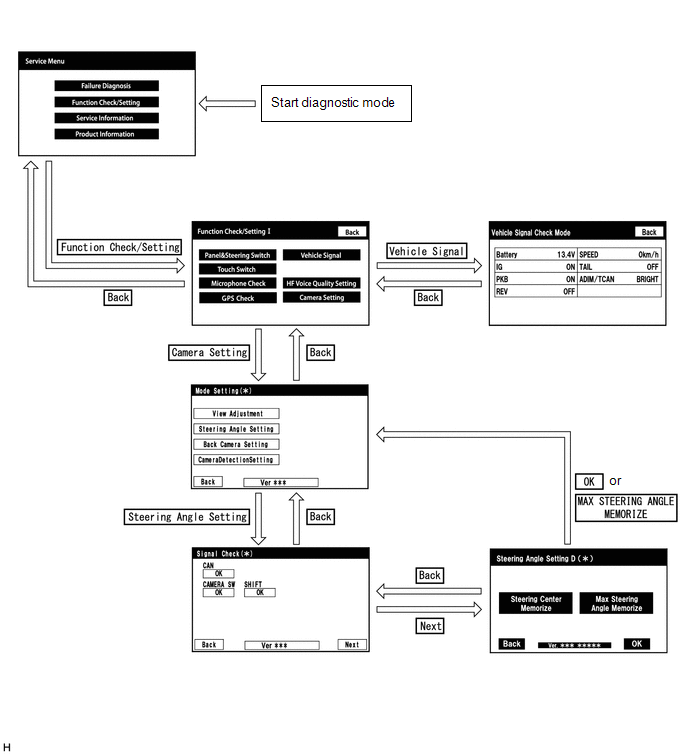
DIAGNOSIS SCREEN TRANSITION (BACK CAMERA SETTING)
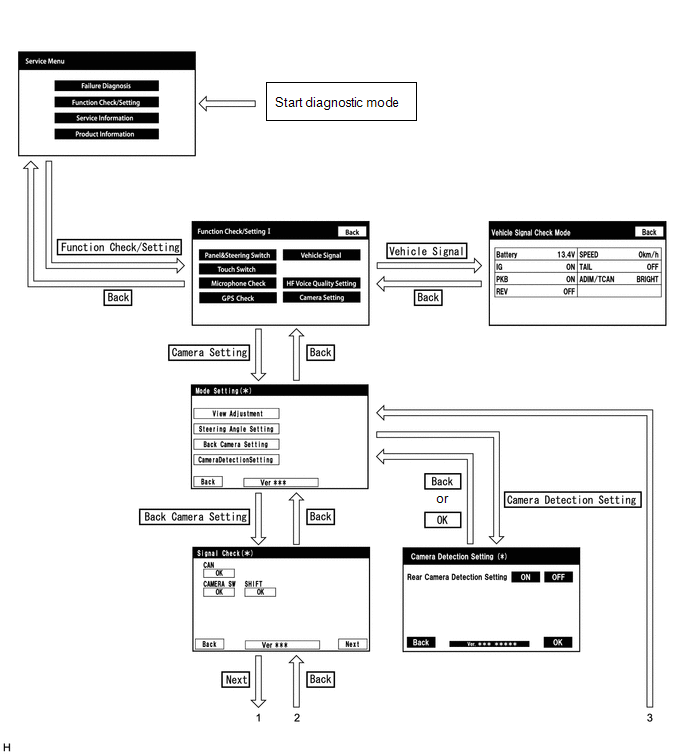
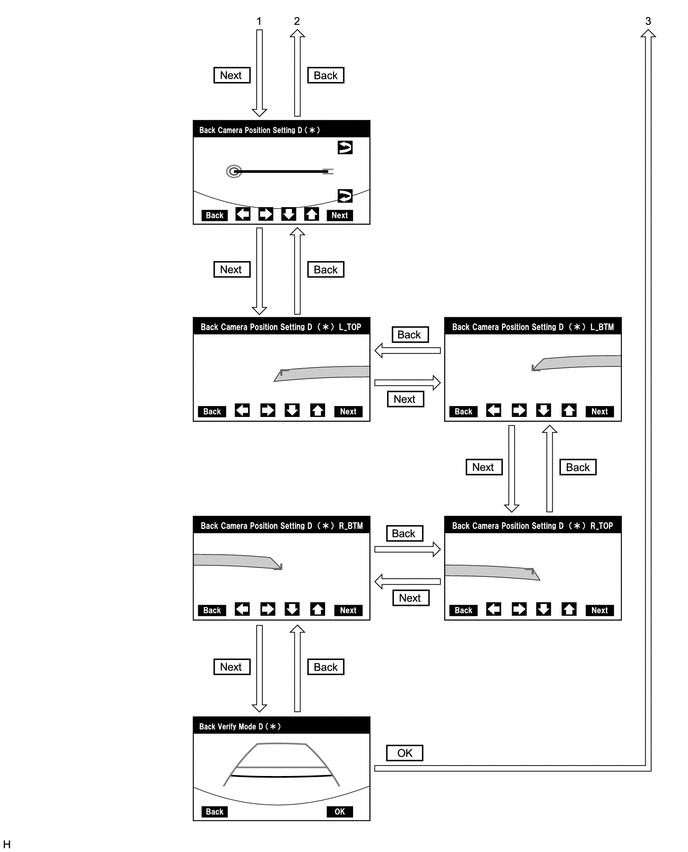
DIAGNOSTIC MODE
(a) Diagnostic mode
(b) Failure diagnosis
(c) System check (check using system check mode screen)
(d) Finish diagnostic mode.
SIGNAL CHECK (television camera controller input signal)
(a) Start diagnostic mode.
(1) Select "Function Check/Setting" on the "Service Menu" screen to display the "Function Check/Setting I" screen.
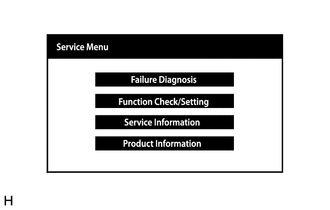
(2) Select "Camera Setting" on the "Function Check/Setting I" screen.
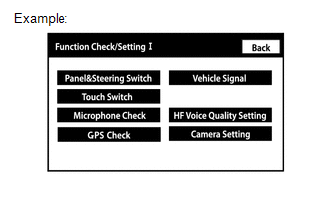
HINT:
After "Camera Setting" is selected, the screen transitions differ depending on whether initialization of the television camera controller was performed after television camera controller replacement.
|
Television Camera Controller Initialization |
Screen Transition |
|---|---|
|
Not performed |
"Signal Check" screen |
|
Performed |
"Mode Setting" screen |
(3) When the screen changes to the "Mode Setting" screen, select "View Adjustment" to display the "Signal Check" screen.
HINT:
To select a grayed out item, select and hold the item for 2 seconds or more.
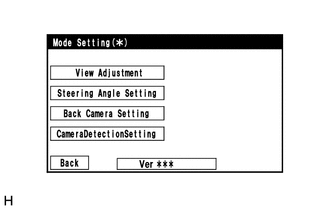
(b) Signal check
(1) On the "Signal Check" screen, it is possible to inspect the state of signals sent to the television camera controller and check the settings.
|
Item |
Inspection Detail |
Note |
|---|---|---|
|
CAN |
Speed signal input |
When "CHK" (red) is displayed, selecting "Next" will not change to the next screen. |
|
SHIFT |
Shift position signal input |
|
|
CAMERA SW |
Panoramic view monitor switch signal input |
HINT:
- When "CHK" (red) is displayed, perform inspections based on the result of the following inspections.
- If performing the adjustment after proceeding to the next screen, check that all items display "OK" (blue) before selecting "Next".
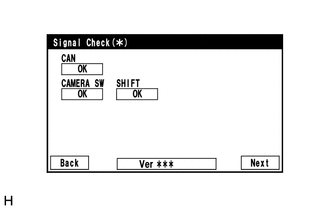
(c) CAN inspection
HINT:
If "CHK" (red) is displayed for "CAN", check for DTCs and perform troubleshooting based on the output DTCs.
(d) SHIFT inspection
HINT:
If "CHK" (red) is displayed for "SHIFT", check for DTCs and perform troubleshooting based on the output DTCs.
(e) CAMERA SW inspection
(1) Check that "OK" (blue) is displayed for "CAMERA SW" and select "OK".
HINT:
If "CHK" (red) remains displayed or the "CAMERA SW" inspection result is not normal, perform troubleshooting according to the Problem Symptoms Table ("CHK" message(s) are displayed on the "Signal Check" screen).
(f) Finish diagnostic mode.
CAMERA DETECTION SETTING
HINT:
Illustrations may differ from the actual vehicle screen depending on the device settings and options. Therefore, some detailed areas may not be shown exactly the same as on the actual vehicle screen.
(a) Start diagnostic mode.
(1) Select "Function Check/Setting" on the "Service Menu" screen to display the "Function Check/Setting I" screen.
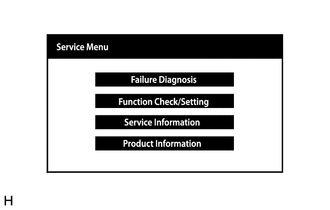
(2) Select "Camera Setting" on the "Function Check/Setting I" screen.
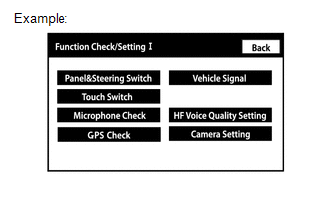
(b) Camera Detection Setting
(1) Select "Camera Detection Setting" on the "Mode Setting " screen.
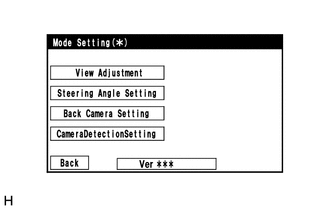
(2) Select ON or OFF on the "Camera Detection Setting" screen as necessary.
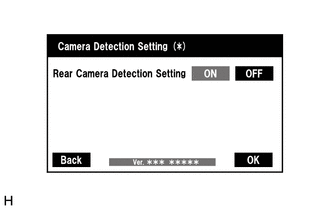
HINT:
After selecting ON or OFF, return to the "Mode Setting" screen by selecting "OK" or "Back".
(c) Finish diagnostic mode.
CALIBRATION WHEN SERVICING VEHICLE
NOTICE:
Depending on the parts that are replaced or operations that are performed during vehicle inspection or maintenance, calibration of other systems as well as the panoramic view monitor system may be needed.
|
|
|
![2018 - 2020 MY Camry HV [07/2017 - 10/2020]; PARK ASSIST / MONITORING: PANORAMIC VIEW MONITOR SYSTEM: CALIBRATION](/t3Portal/stylegraphics/info.gif)