- Generates a video feed showing the rear side of the vehicle and transmits the video to the television camera controller
- Transmits a camera detection buzzer request signal to the blind spot monitor sensor via CAN communication.
| Last Modified: 09-09-2025 | 6.11:8.1.0 | Doc ID: RM1000000014XZ6 |
| Model Year Start: 2018 | Model: Camry | Prod Date Range: [06/2017 - 10/2020] |
| Title: PARK ASSIST / MONITORING: PANORAMIC VIEW MONITOR SYSTEM: SYSTEM DESCRIPTION; 2018 - 2020 MY Camry [06/2017 - 10/2020] | ||
SYSTEM DESCRIPTION
GENERAL
(a) This system has front, passenger side, driver side and rear television camera assemblies mounted around the vehicle to display around the vehicle on the radio and display receiver assembly. The multi-display also shows a composite view consisting of the area behind the vehicle and parking guidelines to assist the driver in parking the vehicle by monitoring the area around the vehicle.
When the rear camera detection function of the rear television camera assembly detects a pedestrian within the detection area when reversing, a buzzer sounds and an icon is displayed on the multi-display to warn the driver.
(b) This system consists of the following components:
(1) Television camera controller
(2) Panoramic view monitor switch
(3) Rear television camera assembly
(4) Front television camera assembly
(5) Side television camera assembly LH
(6) Side television camera assembly RH
(7) Radio and display receiver assembly
(8) Network gateway ECU
(9) Steering Sensor
(10) Skid control ECU
(11) Main body ECU (multiplex network body ECU)
(12) Clearance warning ECU assembly
(13) ECM
(14) Blind spot monitor sensor
(15) RCTA buzzer (blind spot monitor buzzer)
(16) BKUP LP relay
(c) This system is equipped with a self-diagnosis system, which is operated from a designated window that appears on the multi-display, just as in the audio and visual system*1 or navigation system*2.
- *1: w/o Navigation System
- *2: w/ Navigation System
FUNCTION OF COMPONENTS
(a) The television camera controller controls the system by using information from the following components.
|
Item |
Function |
|---|---|
|
Rear Television Camera Assembly |
|
|
Front Television Camera Assembly |
Generates a video feed showing the front side of the vehicle and transmits the video to the television camera controller |
|
Side Television Camera Assembly LH |
Generates a video feed showing the left side of the vehicle and transmits the video to the television camera controller |
|
Side Television Camera Assembly RH |
Generates a video feed showing the right side of the vehicle and transmits the video to the television camera controller |
|
Television Camera Controller |
|
|
Panoramic View Monitor Switch |
Transmits switch operation signals to the television camera controller |
|
Radio and display receiver assembly |
|
|
Steering Sensor |
Transmits the steering angle signals and sensor status signals to the television camera controller via the CAN communication |
|
Skid Control ECU |
Transmits the vehicle speed signals, drive type signals, and system status signals to the television camera controller via the CAN communication |
|
ECM |
|
|
Main Body ECU (Multiplex Network Body ECU) |
Transmits the luggage compartment door courtesy light switch signal to the television camera controller via the CAN communication |
|
Clearance Warning ECU Assembly |
Transmits information from each sonar via the CAN communication |
|
Blind Spot Monitor Sensor |
Transmits the RCTA information signal via CAN communication |
|
RCTA Buzzer (Blind Spot Monitor Buzzer) |
Sounds based on a signal from the blind spot monitor sensor. |
|
BKUP LP Relay |
Transmits the reverse signal to the television camera controller |
PANORAMIC VIEW SCREEN DISPLAY
(a) See-through view screen
(1) The entire area surrounding the vehicle is displayed.
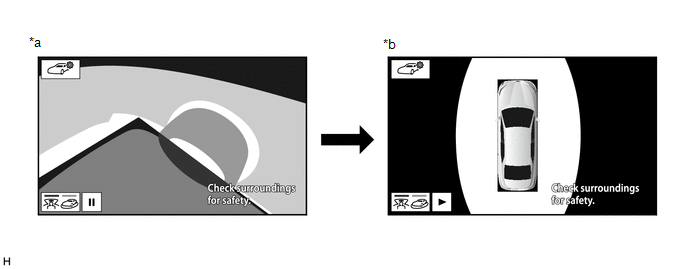
|
*a |
Vehicle interior view |
*b |
Upper view |
(b) Moving view screen
(1) The entire area surrounding the vehicle is displayed.
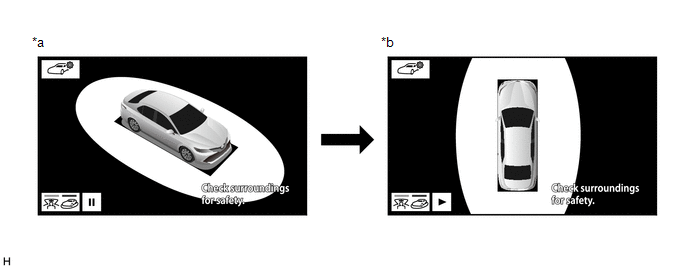
|
*a |
Slant upper view |
*b |
Upper view |
(c) Panoramic view and wide front view screen
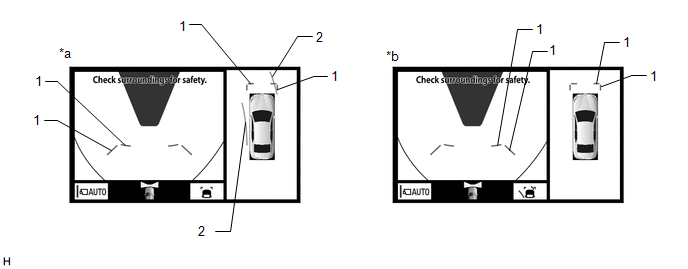
|
*a |
Estimated course line display mode |
*b |
Distance guide line display mode |
Panoramic View and Wide Front View Screen Description
|
Signal |
Name |
Color |
Panoramic View and Wide Front View Screen |
|
|---|---|---|---|---|
|
Estimated course line display mode |
Distance guide line display mode |
|||
|
(1) |
Front distance guide line |
Blue |
Displayed |
Displayed |
|
(2) |
Front forward estimated course line |
Yellow |
Displayed |
Not displayed |
(d) Two-side view screen description
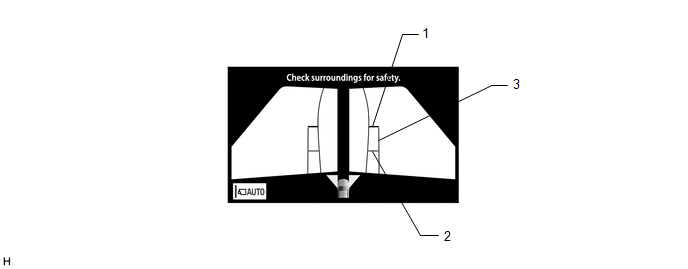
Two-side View Screen Description
|
Signal |
Name |
Color |
|---|---|---|
|
(1) |
Front distance guide line |
Red/Black |
|
(2) |
Front wheel ground contact line |
Blue |
|
(3) |
Vehicle width parallel line |
Blue |
(e) Panoramic view and rear view screen
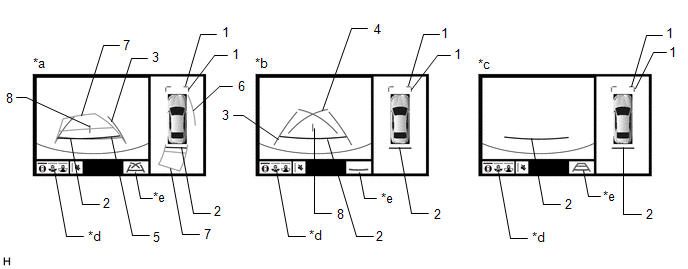
|
*a |
Estimated course line display mode |
*b |
Parking guide line display mode |
|
*c |
Distance guide line display mode |
*d |
Display mode switching button |
|
*e |
Guide line display mode switching button |
- |
- |
HINT:
The screen changes to the wide rear view screen when the display mode switch button or rear view screen is selected.
Panoramic View and Rear View Screen Description
|
Signal |
Name |
Color |
Panoramic View and Rear View Screen |
||
|---|---|---|---|---|---|
|
Estimated course line display mode |
Parking guide line display mode |
Distance guide line display mode |
|||
|
(1) |
Front distance guide line |
Blue |
Displayed |
Displayed |
Displayed |
|
(2) |
Rear distance guide line |
Red/Black |
Displayed |
Displayed |
Displayed |
|
(3) |
Rear vehicle width extension line |
Blue |
Displayed |
Displayed |
Not displayed |
|
(4) |
Parking guide line |
Blue |
Not displayed |
Displayed |
Not displayed |
|
(5) |
Rear distance guide line |
Blue |
Displayed |
Not displayed |
Not displayed |
|
(6) |
Side estimated course line |
Yellow |
Displayed |
Not displayed |
Not displayed |
|
(7) |
Rear estimated course line |
Yellow |
Displayed |
Not displayed |
Not displayed |
|
(8) |
Vehicle center line |
Blue |
Displayed |
Displayed |
Not displayed |
(f) Wide rear view screen
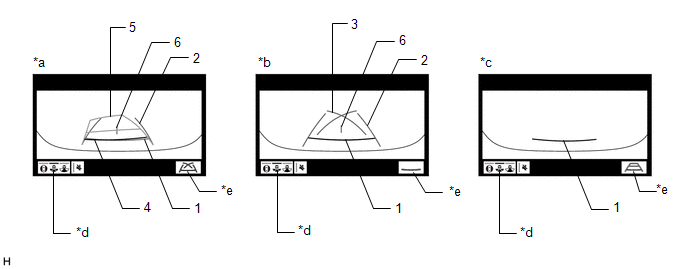
|
*a |
Estimated course line display mode |
*b |
Parking guide line display mode |
|
*c |
Distance guide line display mode |
*d |
Display mode switching button |
|
*e |
Guide line display mode switching button |
- |
- |
HINT:
The screen changes to the narrow rear view screen when the display mode switch button or rear view screen is selected.
Wide Rear View Screen Description
|
Signal |
Name |
Color |
Rear View Screen |
||
|---|---|---|---|---|---|
|
Estimated course line display mode |
Parking guide line display mode |
Distance guide line display mode |
|||
|
(1) |
Rear distance guide line |
Red/Black |
Displayed |
Displayed |
Displayed |
|
(2) |
Rear vehicle width extension line |
Blue |
Displayed |
Displayed |
Not displayed |
|
(3) |
Parking guide line |
Blue |
Not displayed |
Displayed |
Not displayed |
|
(4) |
Rear distance guide line |
Blue |
Displayed |
Not displayed |
Not displayed |
|
(5) |
Rear estimated course line |
Yellow |
Displayed |
Not displayed |
Not displayed |
|
(6) |
Vehicle center line |
Blue |
Displayed |
Displayed |
Not displayed |
(g) Narrow Rear view screen
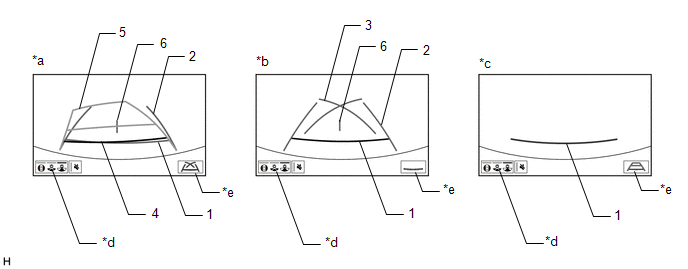
|
*a |
Estimated course line display mode |
*b |
Parking guide line display mode |
|
*c |
Distance guide line display mode |
*d |
Display mode switching button |
|
*e |
Guide line display mode switching button |
- |
- |
HINT:
The screen changes to the panoramic view and rear view screen when the display mode switch button or rear view screen is selected.
Narrow Rear View Screen Description
|
Signal |
Name |
Color |
Rear View Screen |
||
|---|---|---|---|---|---|
|
Estimated course line display mode |
Parking guide line display mode |
Distance guide line display mode |
|||
|
(1) |
Rear distance guide line |
Red/Black |
Displayed |
Displayed |
Displayed |
|
(2) |
Rear vehicle width extension line |
Blue |
Displayed |
Displayed |
Not displayed |
|
(3) |
Parking guide line |
Blue |
Not displayed |
Displayed |
Not displayed |
|
(4) |
Rear distance guide line |
Blue |
Displayed |
Not displayed |
Not displayed |
|
(5) |
Rear estimated course line |
Yellow |
Displayed |
Not displayed |
Not displayed |
|
(6) |
Vehicle center line |
Blue |
Displayed |
Displayed |
Not displayed |
(h) Rear camera detection function screen
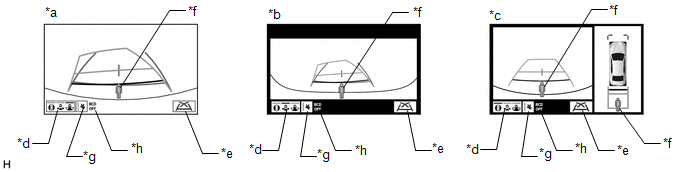
|
*a |
Narrow rear view screen |
*b |
Wide rear view screen |
|
*c |
Panoramic view and rear view screen |
*d |
Display Mode Switching Button |
|
*e |
Guide Line Display Mode Switching Button |
*f |
Pedestrian Detection Icon |
|
*g |
Mute Switch |
*h |
RCD OFF Indicator (Displays Only when Rear Camera Detection is OFF)* |
PANORAMIC VIEW SCREEN DESCRIPTION
(a) Manual display mode
(1) When the panoramic view monitor switch is pressed with the engine switch on (IG) or the engine started, the panoramic view monitor system switches to a screen shown below according to the shift lever position
Screen Transition Chart (Manual Display Mode)
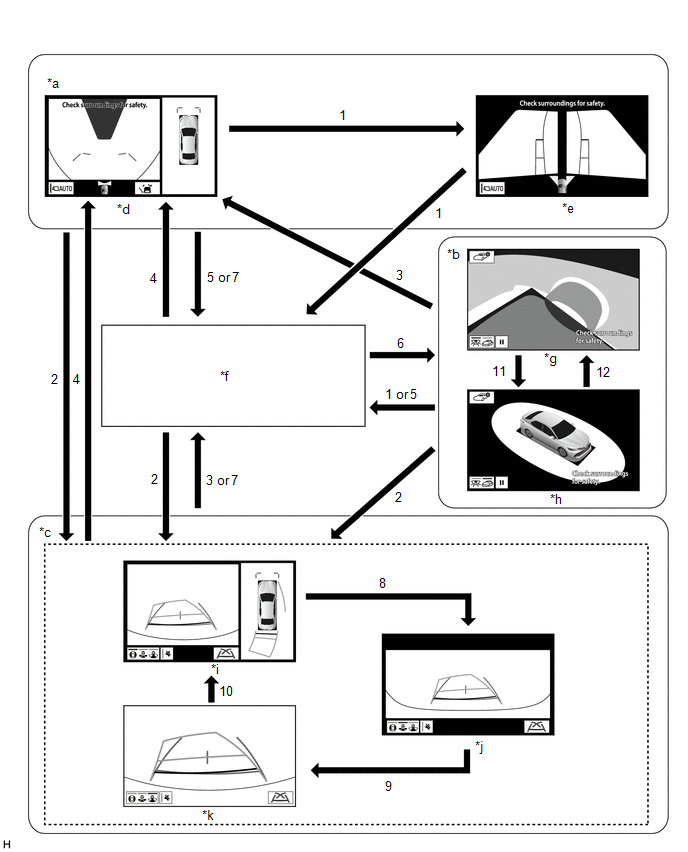
|
*a |
Shift lever not in P or R |
*b |
Shift lever in P and intelligent clearance sonar system system on |
|
*c |
Shift lever in R |
*d |
Panoramic view and wide front view screen |
|
*e |
Two-side view screen |
*f |
Audio screen, etc. |
|
*g |
See-through view screen |
*h |
Moving view screen |
|
*i |
Panoramic view and rear view screen |
*j |
Wide rear view screen |
|
*k |
Narrow rear view screen |
- |
- |
Screen Transition Conditions (Manual Display Mode)
|
No. |
Screen Transition Conditions |
|---|---|
|
(1) |
Panoramic view monitor switch is pressed |
|
(2) |
Shift lever is moved to R |
|
(3) |
Shift lever is moved to other than P or R |
|
(4) |
Shift lever is moved to other than P or R and operation (1) is performed |
|
(5) |
"HOME" switches, etc. on the radio and display receiver assembly are pressed |
|
(6) |
Operation (1) is performed with the shift lever in P |
|
(7) |
Shift lever is moved to P |
|
(8) |
Display mode switching button or rear view screen is selected |
|
(9) |
Display mode switching button or wide rear view screen is selected |
|
(10) |
Display mode switching button or narrow rear view screen is selected |
|
(11) |
Moving view switch button is selected |
|
(12) |
See through view switch button is selected |
HINT:
If the panoramic view monitor switch is pressed at a vehicle speed of approximately 12 km/h (7.5 mph) or lower, the panoramic view monitor system screen is displayed. If the vehicle speed exceeds approximately 12 km/h (7.5 mph), the display switches to the audio screen or information settings screen.
(b) Screen transition chart (automatic display mode)
(1) When the shift lever is not in P or R, in addition to switching screens by pressing the panoramic view monitor switch, the automatic display mode can be selected by pressing the automatic display mode switching button.
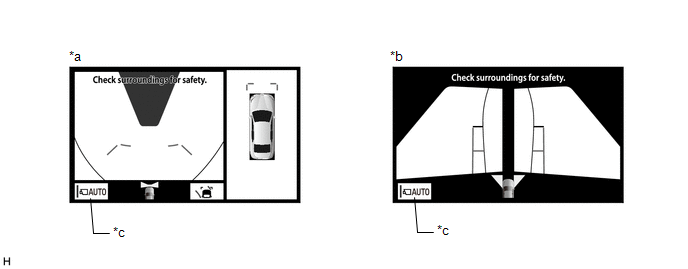
|
*a |
Panoramic view and wide front view screen |
*b |
Two-side view screen |
|
*c |
Automatic display mode |
- |
- |
|
Automatic Display Mode Switching Button (Indicator in Button) |
Screen Switching Mode |
|---|---|
|
ON (Illuminated) |
Automatic display mode |
|
OFF (Not illuminated) |
Manual display mode |
HINT:
- In the automatic display mode, press the panoramic view monitor switch or panel switch to switch screens in the same way as the manual display mode.
- When switching to the audio screen, etc. in the automatic display mode, the display switches to the screen that was displayed last. However, the display switches to the panoramic view and wide front view screen if the shift lever is not in P or R after the engine switch is turned from off to on (IG).
(2) The automatic display mode automatically switches the display according to the vehicle status.
Screen Transition Chart (Automatic Display Mode)
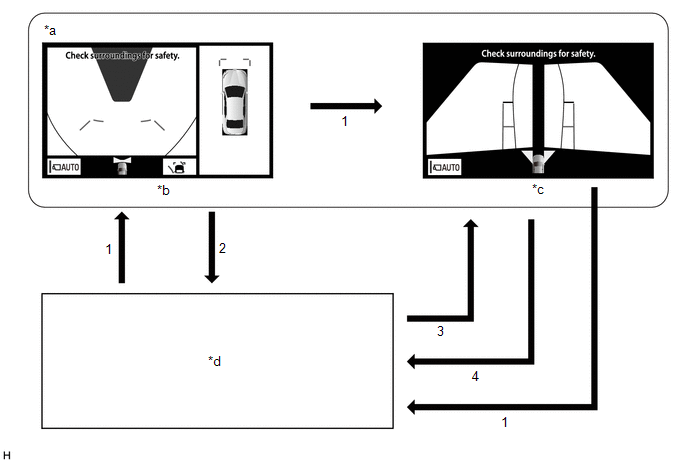
|
*a |
Shift lever not in P or R |
*b |
Panoramic view and wide front view screen |
|
*c |
Two-side view screen |
*d |
Audio screen, etc. |
Screen Transition Conditions (Automatic Display Mode)
|
No. |
Screen Transition Conditions |
|---|---|
| *: The panoramic view and wide front view screen is the first screen displayed after the engine switch was turned off. | |
|
(1) |
Panoramic view monitor switch is pressed |
|
(2) |
Current location switches, etc. on the radio and display receiver assembly are pressed |
|
(3) |
Vehicle speed changes from above approximately 10 km/h (6 mph) to approximately 10 km/h (6 mph) or lower. The screen that was last displayed is displayed on the radio and display receiver assembly.* |
|
(4) |
Vehicle speed changes from approximately 12 km/h (7 mph) or lower to above approximately 12 km/h (7 mph) |
(c) Panoramic View Zoom Function
(1) When detail within the image on the panoramic view screen is too small and difficult to see, the user can magnify the image by selecting one of the 4 areas on the panoramic view screen.
Screen Transition
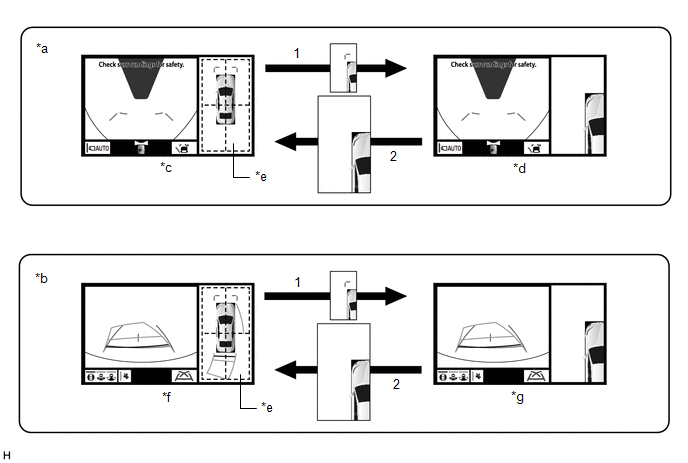
|
*a |
Panoramic view and wide front view screen displayed while shift lever is not in P or R |
*b |
Panoramic view and rear view screen displayed |
|
*c |
Panoramic view and wide front view screen |
*d |
Panoramic view and wide front view screen (Front left view magnified) |
|
*e |
Panoramic view screen |
*f |
Panoramic view and rear view screen |
|
*g |
Panoramic view and rear view screen (Front left view magnified) |
- |
- |
Screen Transition Conditions
|
No. |
Screen Transition Conditions |
|---|---|
|
(1) |
Any of the 4 areas on the panoramic view screen is selected while the vehicle speed is approximately 12 km/h (7 mph) or less and the intelligent clearance sonar system is turned on. |
|
(2) |
The panoramic view zoom screen is selected, or either of the following conditions is met:
|
OPERATION EXPLANATION
(a) Operation description of the rear camera detection function
(1) Operation conditions:
- The engine switch on (IG).
- The shift lever is in R.
(2) Detection Area
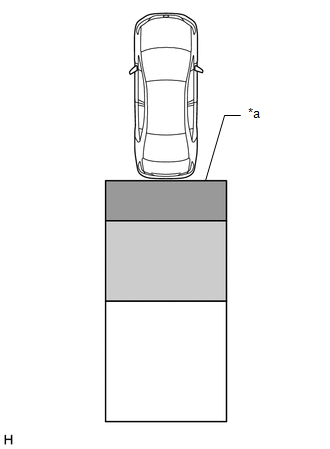
|
*a |
Detection Area |

|
Detection Area A |

|
Detection Area B |

|
Detection Area C |
|
Detection Area |
Buzzer Operation |
Pedestrian Detection Icon |
|---|---|---|
|
A |
Sounds repeatedly |
Blinks 3 times and then stays on |
|
B |
|
|
|
C |
When it is determined that a pedestrian will enter area A within a few seconds: Sounds repeatedly |
When it is determined that a pedestrian will enter area A within a few seconds: Blinks 3 times and then stays on |
HINT:
-
Absolute Detection Area (3.0 m (9.8 ft.) from the edge of bumper, 3.0 m (9.8 ft.) wide
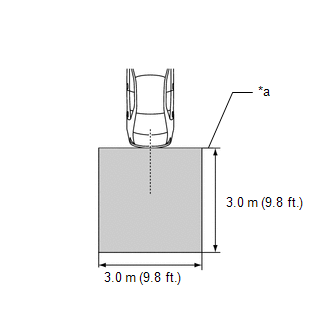
*a
Edge of Bumper

Absolute Detection Area
-
Absolute No Detection Area (4.1 m (13.4 ft.) from the edge of the bumper, 7.2 m (23.6 ft.) wide)
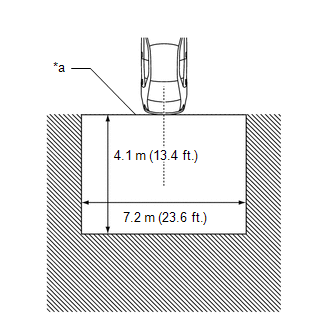
*a
Edge of Bumper

Absolute No Detection Area
COMMUNICATION SYSTEM OUTLINE
(a) CAN communication system
(1) The panoramic view monitor system uses CAN communication for data communications between the television camera controller and each ECU.
(2) If a problem occurs in the CAN communication line, the television camera controller outputs a CAN communication malfunction DTC. (To check, use the Techstream.)
(3) If a problem occurs in the CAN communication line, the television camera controller outputs a CAN communication malfunction DTC. (To check, use the radio and display receiver assembly diagnosis screen.)
(4) If a CAN communication line malfunction DTC is output, repair the malfunction in the communication line and troubleshoot the panoramic view monitor system when data communication is normal.
(5) Since the CAN communication line has its own length and route, it cannot be repaired temporarily with a bypass wire, etc.
VIDEO SIGNALS
(a) Video signal circuit
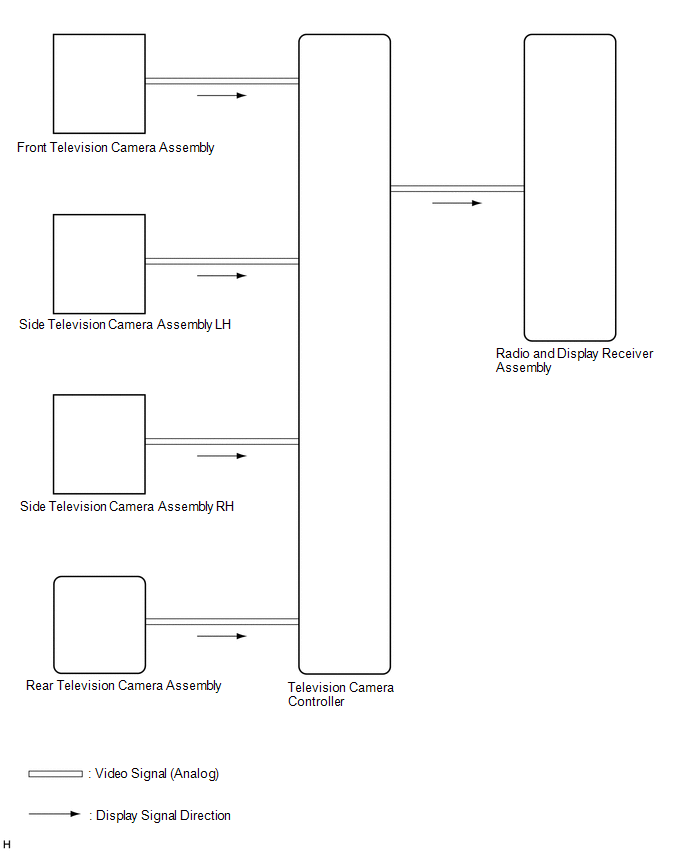
(1) Video signals from the front television camera assembly are input into the television camera controller via analog communication lines (vehicle wire harness).
(2) Video signals from the side television camera assembly LH are input into the television camera controller via analog communication lines (vehicle wire harness).
(3) Video signals from the side television camera assembly RH are input into the television camera controller via analog communication lines (vehicle wire harness).
(4) Video signals from the rear television camera assembly are input into the television camera controller via analog communication lines (vehicle wire harness).
(5) Video signals from the television camera controller are input into the radio and display receiver assembly via analog communication lines (vehicle wire harness).
(b) Screen display
(1) Video signals input from each camera are processed in the television camera controller and displayed on the radio and display receiver assembly as the panoramic view monitor system screen.
DIAGNOSTIC FUNCTION OUTLINE
(a) This panoramic view monitor system has a diagnostic function displayed in the radio and display receiver assembly. This function enables the calibration (adjustment and verification) of the panoramic view monitor system.
(b) The panoramic view monitor system can check the following items by using the Techstream.
|
Item |
Proceed to |
|---|---|
|
DTC |
|
|
Data List / Active Test |
CALIBRATION
(a) Use the panoramic view monitor system diagnosis screen for calibration and checking of the panoramic view monitor system.
NOTICE:
Part replacement and work performed during servicing may require calibration of the panoramic view monitor system and other systems.
|
|
|
![2018 - 2020 MY Camry [06/2017 - 10/2020]; PARK ASSIST / MONITORING: PANORAMIC VIEW MONITOR SYSTEM: DIAGNOSIS SYSTEM](/t3Portal/stylegraphics/info.gif)