- Device name list No. 1 displays some of the devices that make up the navigation system.
- The names of the components from device name list No. 1 are shown in the following table.
| Last Modified: 08-28-2024 | 6.11:8.1.0 | Doc ID: RM1000000018QRJ |
| Model Year Start: 2018 | Model: Sienna | Prod Date Range: [11/2017 - ] |
| Title: NAVIGATION / MULTI INFO DISPLAY: NAVIGATION SYSTEM: DTC CHECK / CLEAR; 2018 - 2020 MY Sienna [11/2017 - ] | ||
DTC CHECK / CLEAR
1. CHECK DTC (CHECK USING TECHSTREAM)
(a) Connect the Techstream to the DLC3.
(b) Turn the ignition switch to ON.
(c) Turn the Techstream on.
(d) Enter the following menus: Body Electrical / Navigation System / Trouble Codes.
(e) Check for DTCs, and then write them down.
(f) Check the details of the DTC(s) (See page
![2018 MY Sienna [11/2017 - 08/2018]; NAVIGATION / MULTI INFO DISPLAY: NAVIGATION SYSTEM: DIAGNOSTIC TROUBLE CODE CHART](/t3Portal/stylegraphics/info.gif)
![2019 - 2020 MY Sienna [08/2018 - ]; NAVIGATION / MULTI INFO DISPLAY: NAVIGATION SYSTEM: DIAGNOSTIC TROUBLE CODE CHART](/t3Portal/stylegraphics/info.gif) ).
).
NOTICE:
The navigation system outputs DTCs for the following system. When DTCs other than those in Diagnostic Trouble Code Chart for the navigation system are output, refer to Diagnostic Trouble Code Chart for the relevant system.
2. CLEAR DTC (CLEAR USING TECHSTREAM)
(a) Connect the Techstream to the DLC3.
(b) Turn the ignition switch to ON.
(c) Turn the Techstream on.
(d) Enter the following menus: Body Electrical / Navigation System / Trouble Codes.
(e) Clear the DTCs.
3. START DIAGNOSTIC MODE
HINT:
- Illustrations may differ from the actual vehicle screen depending on the device settings and options. Therefore, some detailed areas may not be shown exactly the same as on the actual vehicle screen.
-
If the system cannot enter diagnostic mode, inspect all AVC-LAN communication components and repair or replace the malfunctioning parts (for 10 Speakers) (See page
![2018 - 2020 MY Sienna [11/2017 - ]; NAVIGATION / MULTI INFO DISPLAY: NAVIGATION SYSTEM: AVC-LAN Circuit](/t3Portal/stylegraphics/info.gif) ).
).
- Start diagnostic mode at least 90 seconds after turning the ignition switch to ON. Otherwise, some items cannot be checked.
(a) There are 4 methods to start diagnostic mode. Start diagnostic mode by using one of them.
(b) Method 1
(1) Turn the ignition switch to ON.
(2) While pressing and holding the "AUDIO" switch, operate the light control switch: Off → Tail → Off → Tail → Off → Tail → Off.
(c) Method 2
(1) Connect the Techstream to the DLC3.
(2) Turn the ignition switch to ON.
(3) Turn the Techstream on.
(4) Enter the following menus: Body Electrical / Navigation System / Utility / Diagnostic Mode.
(d) Method 3
(1) Turn the ignition switch to ON.
(2) Press the seek/track up panel switch 5 times and then press the seek/track down panel switch 5 times with the screen and audio turned off.
HINT:
- Diagnostic mode can only be started if the above operation is completed within 15 seconds of the first press of the seek/track up panel switch.
- If the operation is not completed within 15 seconds of the first press of the seek/track panel switch or fails, turn the screen and audio on and then off again before attempting to start diagnostic mode.
(e) Method 4
NOTICE:
- Do not touch the multi-display except when necessary.
- Since the multi-display may recognize a pinch in/out or flick operation if operated with 2 fingers, always use 1 finger to operate it in diagnostic mode.
(1) Turn the ignition switch to ON.
(2) Perform a flick operation on the multi-display screen from the left to the right 5 times and then perform a flick operation from the right to left 5 times with the screen and audio turned off as shown in the illustration.
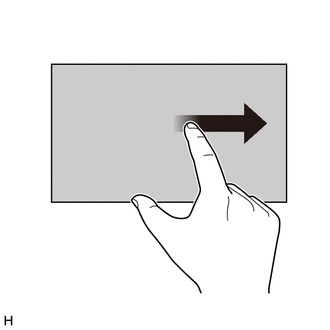
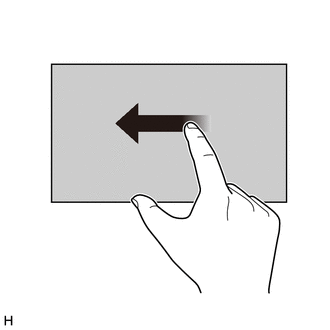
HINT:
- Diagnostic mode can only be started if the above operation is completed within 15 seconds of the first flick from the left to the right.
- If the operation is not completed within 15 seconds of the first flick from the left to the right or fails, turn the screen and audio on and then off before attempting to start diagnostic mode again.
- Flick operations can be recognized anywhere within the touch area of the multi-display screen.
4. FAILURE DIAGNOSIS
(a) The "Failure Diagnosis" screen will be displayed by selecting "Failure Diagnosis" on the "Service Menu" screen.
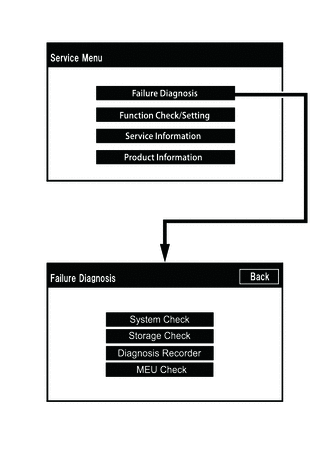
5. SYSTEM CHECK
(a) The "System Check Mode" screen will be displayed by selecting "System Check" on the "Failure Diagnosis" screen.
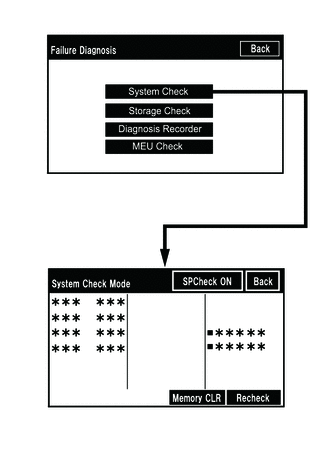
6. CHECK DTC (CHECK USING SYSTEM CHECK MODE SCREEN)
(a) System check mode screen description
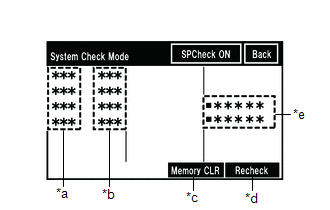
Screen Description
|
Display |
Content |
|---|---|
|
*a: Device name list No. 1 |
|
|
*b: Check result |
Result codes for all devices are displayed. |
|
*c: Memory clear |
|
|
*d: Recheck |
|
|
*e: Device name list No. 2 |
|
*a: Device Name List No. 1 Description
|
Name |
Component |
Connection Method |
|---|---|---|
|
DCU |
Radio and display receiver assembly |
- |
|
Rr-TV*1 |
Television display assembly |
AVC-LAN communication line |
|
CAA |
Television camera assembly |
Vehicle wire harness |
|
DSP-AMP*3 |
Stereo component amplifier assembly |
AVC-LAN communication line |
- *1: w/ Rear Seat Entertainment System
- *2: w/ SDARS System
- *3: for 10 Speakers
*b: Check Result Description
|
Result |
Meaning |
Action |
|---|---|---|
|
OK |
The device does not respond with a DTC. |
- |
|
DETAIL |
The device responds with a DTC. |
Read the DTC on "Unit Check Mode". |
|
NCON*1*2 |
The device was previously present, but does not respond in diagnostic mode. |
- Check the power supply circuit of the device. - Check the communication line of the device. |
|
NRES*1*2 |
The device responds in diagnostic mode, but gives no DTC information. |
- Check the power supply circuit of the device. - Check the communication line of the device. |
- *1: w/ Rear Seat Entertainment System
- *2: for 10 Speakers
HINT:
When "NCON" is displayed for all devices connected through the AVC-LAN, or when all device names are not displayed, check if there is a short circuit in the AVC-LAN or devices connected to the AVC-LAN. Repair or replace parts as necessary (for 10 Speakers or w/ Rear Seat Entertainment System) (See page
![2018 - 2020 MY Sienna [11/2017 - ]; NAVIGATION / MULTI INFO DISPLAY: NAVIGATION SYSTEM: AVC-LAN Circuit](/t3Portal/stylegraphics/info.gif) ).
).
*e: Device Name List No. 2 Description
|
Name |
Component |
Connection Method |
|---|---|---|
|
DCM |
DCM (telematics transceiver)*2 |
USB communication line |
|
VTR/RR*1 |
Video (video adapter) terminal |
Vehicle wire harness |
|
AUX/VTR |
No. 1 stereo jack adapter assembly |
Vehicle wire harness |
|
BD-RR*1 |
Blu-ray Disc Player |
HDMI line |
|
BD-P/RR_HDMI*1 |
Blu-ray Disc Player |
HDMI line |
- *1: w/ Rear Seat Entertainment System
- *2: w/ Manual (SOS) Switch
(b) Unit check mode screen description
Screen Description
|
Display |
Content |
|---|---|
|
*a: Device name |
Target device |
|
*b: History DTC |
Diagnostic memory results and stored DTCs are displayed. |
|
*c: Present DTC |
DTCs output in the service check are displayed. |
|
*d: DTC |
DTC (Diagnostic Trouble Code) |
|
*e: Timestamp |
The time and date of history DTCs are displayed. (The year is displayed in 2-digit format.) |
|
*f: Diagnosis clear |
Selecting "Code CLR" for 3 seconds clears the diagnostic memory data of the target device (both diagnostic system check result and the displayed data are cleared). |
HINT:
- This screen is updated once per second.
- A maximum of 6 DTCs can be displayed for history and present DTCs.
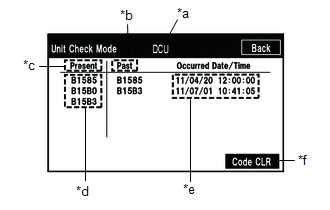
(c) Read the system check result.
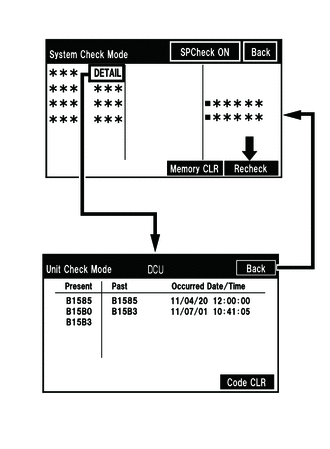
(1) If the check result is "DETAIL", select the displayed check result to view the results on the "Unit Check Mode" screen and record them.
NOTICE:
A maximum of 6 DTCs can be displayed for history and present DTCs on the "Unit Check Mode" screen. Therefore, when 6 DTCs are displayed, troubleshoot those DTCs first and then check the "Unit Check Mode" screen again to see if any other DTCs are displayed.
HINT:
- When all results are "OK", no DTCs are present.
- When proceeding to view the results of another device, select the "Back" switch to return to the "System Check Mode" screen. Repeat the above step to view the results of other devices.
(2) Check the details of the DTC(s) (See page
![2018 MY Sienna [11/2017 - 08/2018]; NAVIGATION / MULTI INFO DISPLAY: NAVIGATION SYSTEM: DIAGNOSTIC TROUBLE CODE CHART](/t3Portal/stylegraphics/info.gif)
![2019 - 2020 MY Sienna [08/2018 - ]; NAVIGATION / MULTI INFO DISPLAY: NAVIGATION SYSTEM: DIAGNOSTIC TROUBLE CODE CHART](/t3Portal/stylegraphics/info.gif) ).
).
NOTICE:
The navigation system outputs DTCs for the following system. When DTCs other than those in Diagnostic Trouble Code Chart for the navigation system are output, refer to Diagnostic Trouble Code Chart for the relevant system.
7. DTC CLEAR/RECHECK (CLEAR USING SYSTEM CHECK MODE SCREEN)
(a) Clear DTCs
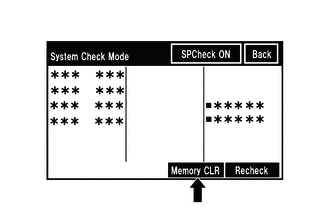
(1) Select "Memory CLR" for 3 seconds.
(2) Confirm that the check results are cleared.
HINT:
- To clear DTCs for a specific device, clear the DTCs using the "Unit Check Mode" screen.
- When clearing the DTCs using the "Unit Check Mode" screen, select "Code CLR" for 3 seconds.
(b) Recheck
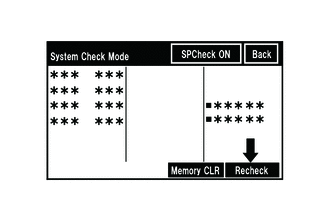
(1) Select "Recheck".
(2) Confirm that all diagnostic codes are "OK" when the check results are displayed. If a result other than "OK" is displayed, perform troubleshooting again.
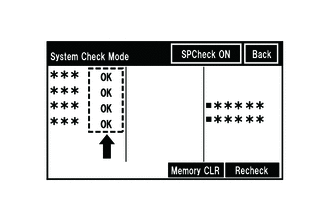
HINT:
When the DTCs are cleared using the "Unit Check Mode" screen, select "Back" to return to the "System Check Mode" screen and perform this operation.
8. FINISH DIAGNOSTIC MODE
(a) Turn the ignition switch off.
|
|
|