| Last Modified: 08-28-2024 | 6.11:8.1.0 | Doc ID: RM100000000VJ85 |
| Model Year Start: 2016 | Model: Sienna | Prod Date Range: [12/2015 - 11/2017] |
| Title: PARK ASSIST / MONITORING: PARKING ASSIST MONITOR SYSTEM: DIAGNOSIS SYSTEM; 2016 - 2017 MY Sienna [12/2015 - 11/2017] | ||
DIAGNOSIS SYSTEM
1. PARKING ASSIST MONITOR SYSTEM DIAGNOSTIC MODE
(a) In diagnostic mode for the parking assist monitor system, signals received by the navigation receiver assembly*1 or radio and display receiver assembly*2 can be checked and the parking assist monitor system can be calibrated, adjusted and checked using the multi-display.
- *1: for Navigation Receiver Type
- *2: for Radio and Display Type
NOTICE:
Depending on the parts that are replaced or operations that are performed during vehicle inspection or maintenance, calibration of other systems as well as the parking assist monitor system may be needed.
HINT:
The displayed items may differ depending on vehicle specifications.
2. DIAGNOSIS SCREEN TRANSITION (DURING PARKING ASSIST MONITOR SYSTEM INITIALIZATION)
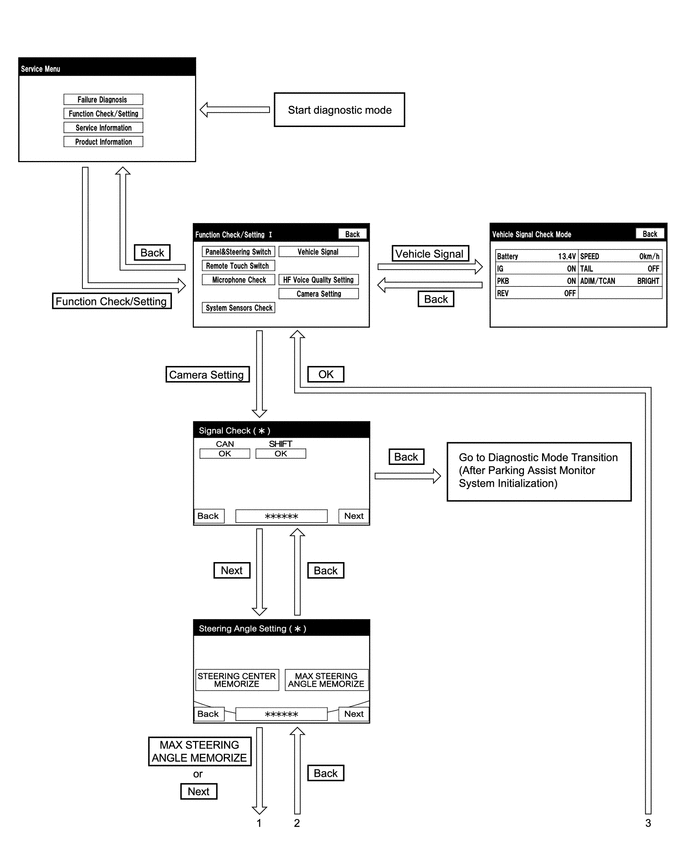
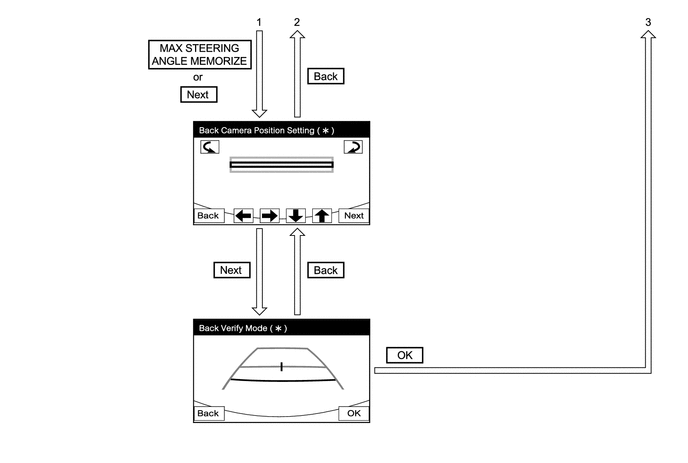
3. DIAGNOSIS SCREEN TRANSITION (AFTER PARKING ASSIST MONITOR SYSTEM INITIALIZATION)
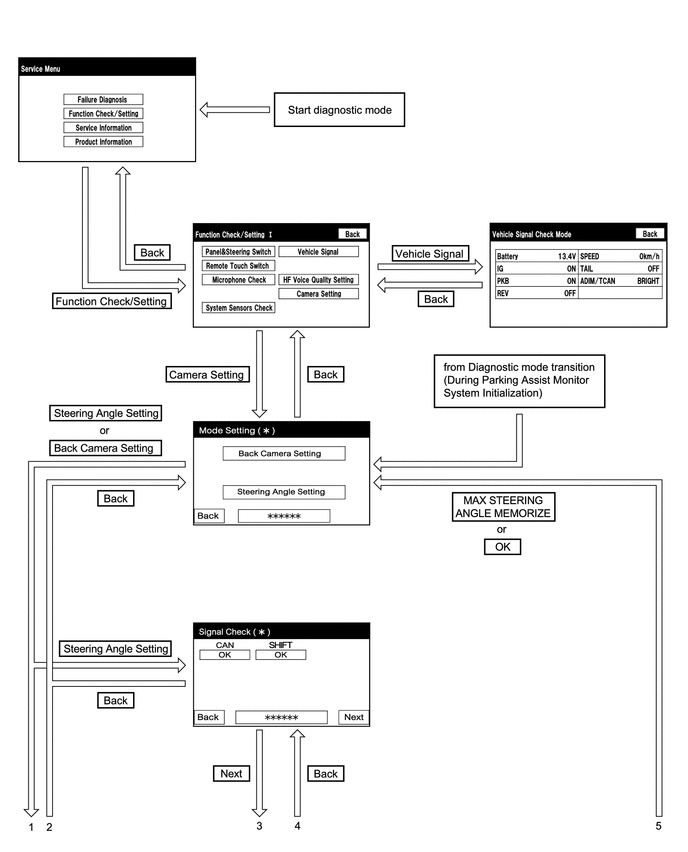
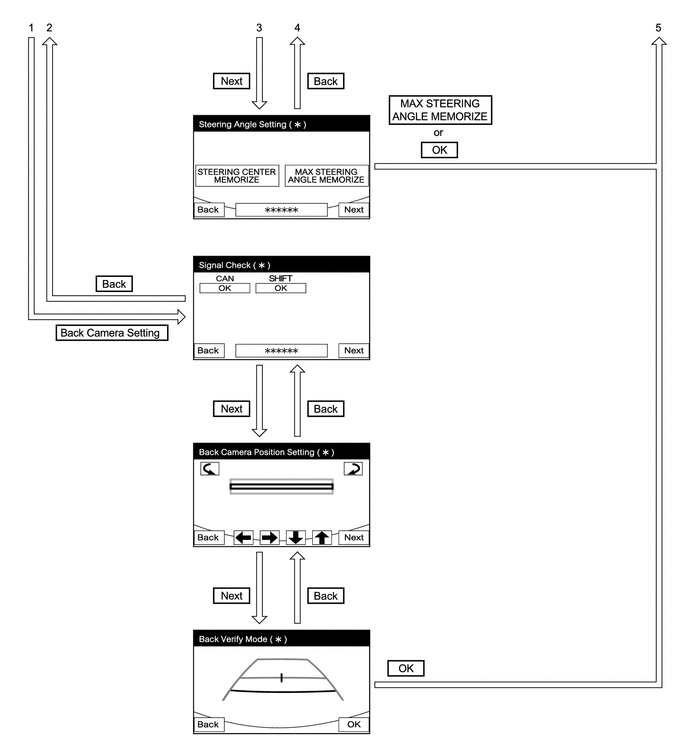
4. VEHICLE SIGNAL CHECK
HINT:
Illustrations may differ from the actual vehicle screen depending on the device settings and options. Therefore, some detailed areas may not be shown exactly the same as on the actual vehicle screen.
(a) Start diagnostic mode.
(b) Select "Function Check/Setting" on the "Service Menu" screen to display the "Function Check/Setting I" screen.
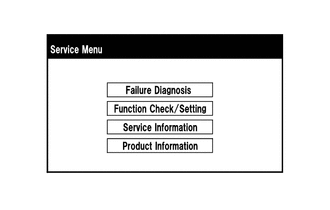
(c) Select "Vehicle Signal" on the "Function Check/Setting I" screen.
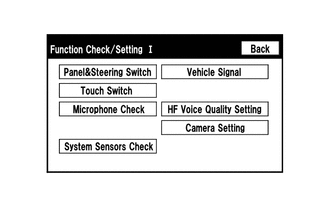
(d) Vehicle Signal Check Mode.
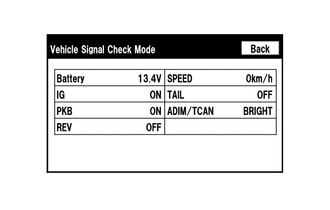
(1) When the "Vehicle Signal Check Mode" screen is displayed, check the item displayed for "REV".
HINT:
- Only conditions having inputs are displayed.
- This screen displays vehicle signals input to the navigation receiver assembly*1 or radio and display receiver assembly*2.
- *1: for Navigation Receiver Type
- *2: for Radio and Display Type
(e) Finish diagnostic mode.
5. SIGNAL CHECK (PARKING ASSIST MONITOR SYSTEM INPUT SIGNALS)
HINT:
Illustrations may differ from the actual vehicle screen depending on the device settings and options. Therefore, some detailed areas may not be shown exactly the same as on the actual vehicle screen.
(a) Start diagnostic mode.
(1) Select "Function Check/Setting" on the "Service Menu" screen to display the "Function Check/Setting I" screen.
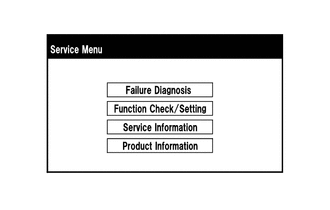
(2) Select "Camera Setting" on the "Function Check/Setting I" screen.
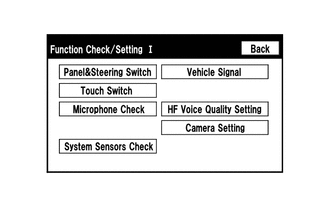
HINT:
After "Camera Setting" is selected, the screen transitions differ depending on whether initialization of the parking assist monitor system was performed after the television camera assembly was replaced.
|
Parking Assist Monitor System Initialization |
Screen Transition |
|---|---|
|
Not performed |
Signal Check screen |
|
Performed |
Mode Setting screen |
(3) When the screen changes to the "Mode Setting" screen, select "Back Camera Setting" to display the "Signal Check" screen.
HINT:
To select a grayed out item, select and hold the item for 2 seconds or more.
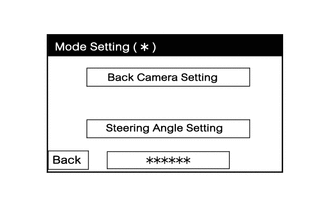
(b) Signal Check
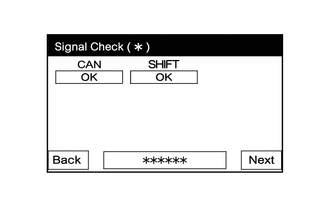
(1) On the "Signal Check" screen, it is possible to inspect the state of signals and check the settings.
|
Item |
Inspection Detail |
Note |
|---|---|---|
|
CAN |
CAN communication signal input |
When "CHK" (red) is displayed, selecting "Next" will not change the screen to the next screen. |
|
SHFT |
Shift position signal input |
HINT:
- When "CHK" (red) is displayed, perform inspections based on the result of the following inspections.
- If performing the adjustment after proceeding to the next screen, confirm that all items display "OK" (blue) before selecting "Next".
(c) CAN inspection
HINT:
If "CHK" (red) is displayed for "CAN", check for DTCs and perform troubleshooting based on the output DTCs.
(d) Finish diagnostic mode.
6. CAMERA SYNCHRONOUS ERROR HISTORY
HINT:
This function is used to check the date and time of occurrence when a camera synchronous error occurs.
(a) Check camera synchronous error history.
(1) Connect the Techstream to the DLC3.
(2) Turn the ignition switch to ON.
(3) Turn the Techstream on.
(4) Enter the following menus: Body Electrical / Navigation System / Utility / Camera Synchronous Error History.
(5) When an item is stored for Camera Synchronous Error History, record it before repairing the navigation receiver assembly*1 or radio and display receiver assembly*2 and television camera assembly.
- *1: for Navigation Receiver Type
- *2: for Radio and Display Type
HINT:
Camera Synchronous Error History can store up to 5 history data items. If a new camera synchronous error occurs when 5 data items have already been stored, the oldest data is cleared and the new data is stored.
(b) Clear camera synchronous error history.
(1) When DTCs are cleared using any of the following operations, Camera Synchronous Error History will be cleared as well.
- Cleared using the Techstream.
- Cleared using the system check mode screen.
- Cleared using the unit check mode screen.
7. VIDEO DEVICE CONNECTION CHECK
8. CALIBRATION WHEN SERVICING VEHICLE
NOTICE:
Depending on the parts that are replaced or operations that are performed during vehicle inspection or maintenance, calibration of other systems as well as the parking assist monitor system may be needed.
|
|
|