- Device Name List No. 1 displays some of the devices that make up the audio and visual system
- The names of the components from Device Name List No. 1 are shown in the following table
| Last Modified: 08-28-2024 | 6.11:8.1.0 | Doc ID: RM100000000VJ47 |
| Model Year Start: 2016 | Model: Sienna | Prod Date Range: [12/2015 - 11/2017] |
| Title: AUDIO / VIDEO: AUDIO AND VISUAL SYSTEM: DTC CHECK / CLEAR; 2016 - 2017 MY Sienna [12/2015 - 11/2017] | ||
DTC CHECK / CLEAR
1. CHECK DTC (CHECK USING TECHSTREAM)
(a) Connect the Techstream to the DLC3.
(b) Turn the ignition switch to ON.
(c) Turn the Techstream on.
(d) Enter the following menus: Body Electrical / Navigation System / Trouble Codes.
(e) Check for DTCs, and then write them down.
(f) Check the details of the DTC(s) (See page
![2016 - 2017 MY Sienna [12/2015 - 11/2017]; AUDIO / VIDEO: AUDIO AND VISUAL SYSTEM: DIAGNOSTIC TROUBLE CODE CHART](/t3Portal/stylegraphics/info.gif) ).
).
NOTICE:
The audio and visual system outputs DTCs for the following system. When DTCs other than those in Diagnostic Trouble Code Chart for the audio and visual system are output, refer to Diagnostic Trouble Code Chart for the relevant system.
2. CLEAR DTC (CLEAR USING TECHSTREAM)
(a) Connect the Techstream to the DLC3.
(b) Turn the ignition switch to ON.
(c) Turn the Techstream on.
(d) Enter the following menus: Body Electrical / Navigation System / Trouble Codes.
(e) Clear the DTCs.
3. START DIAGNOSTIC MODE
HINT:
- Illustrations may differ from the actual vehicle screen depending on the device settings and options. Therefore, some detailed areas may not be shown exactly the same as on the actual vehicle screen.
-
If the system cannot enter the diagnostic mode, replace the radio and display receiver assembly (See page
![2016 - 2017 MY Sienna [12/2015 - 11/2017]; AUDIO / VIDEO: REAR SEAT ENTERTAINMENT SYSTEM: AVC-LAN Circuit](/t3Portal/stylegraphics/info.gif) ).
).
- Start diagnostic mode at least 15 seconds after turning the ignition switch to ON. Otherwise, some items cannot be checked.
(a) Turn the ignition switch to ON.
(b) While pressing and holding the "AUDIO" switch, operate the light control switch: off → turn on → turn off → turn on → turn off → turn on → turn off.
(c) Diagnostic mode starts and the "Service Menu" screen will be displayed. Service inspection starts automatically and the result will be displayed.
4. FAILURE DIAGNOSIS
(a) The "Failure Diagnosis" screen will be displayed by pressing the "Failure Diagnosis" switch on the "Service Menu" screen.
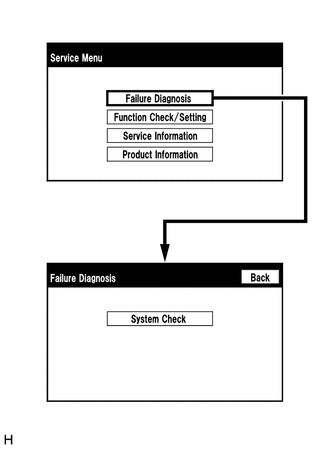
5. SYSTEM CHECK
(a) The "System Check Mode" screen will be displayed by pressing the "System Check" switch on the "Failure Diagnosis" screen.
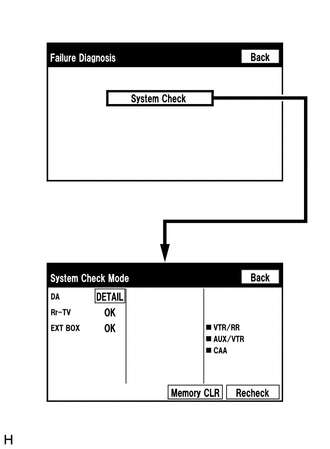
6. CHECK DTC (CHECK USING SYSTEM CHECK MODE SCREEN)
HINT:
When "NCON" is displayed for all devices connected using the AVC-LAN, or when all device names are not displayed, check if there is a short circuit in the AVC-LAN or devices connected to the AVC-LAN. Repair or replace parts as necessary (See page
![2016 - 2017 MY Sienna [12/2015 - 11/2017]; AUDIO / VIDEO: REAR SEAT ENTERTAINMENT SYSTEM: AVC-LAN Circuit](/t3Portal/stylegraphics/info.gif) ).
).
(a) System check mode screen description
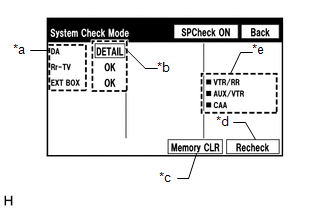
Screen Description
|
Display |
Content |
|---|---|
|
*a: Device Name List No. 1 |
|
|
*b: Check Result |
Result codes for all devices are displayed |
|
*c: Memory Clear |
|
|
*d: Recheck |
|
|
*e: Device Name List No. 2 |
|
*a: Device Name List No. 1 Description
|
Name |
Component |
Connection Method |
|---|---|---|
|
DA |
Radio and display receiver assembly |
- |
|
Rr-TV*1 |
Television display assembly |
Communication line for AVC-LAN |
|
EXT BOX*2 |
Stereo component tuner assembly |
Communication line for LVDS |
- *1: w/ Rear Seat Entertainment System
- *2: w/ SDARS System
*b: Check Result Description
|
Result |
Meaning |
Action |
|---|---|---|
|
OK |
The device does not respond with a DTC. |
- |
|
DETAIL |
The device responds with a DTC. |
Look up the DTC in "Unit Check Mode". |
|
NCON*1,*2 |
The device was previously present, but does not respond in diagnostic mode. |
Check power supply wire harness of the device. |
|
NRES*1,*2 |
The device responds in diagnostic mode, but gives no DTC information. |
Check power supply wire harness of the device. |
- *1: w/ Rear Seat Entertainment System
- *2: w/ SDARS System
*e: Device Name List No. 2 Description
|
Name |
Component |
Connection Method |
|---|---|---|
|
VTR/RR*1 |
video (video adapter) terminal |
Vehicle wire harness |
|
AUX/VTR |
No. 1 stereo junk adapter assembly |
Vehicle wire harness |
|
CAA*2 |
Television camera assembly |
Vehicle wire harness |
- *1: w/ Rear Seat Entertainment System
- *2: w/ SDARS System
(b) Unit check mode screen description
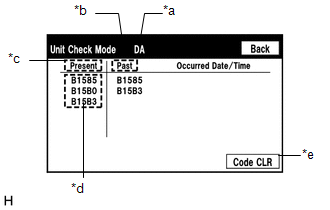
Screen Description
|
Display |
Meaning |
|---|---|
|
*a: Device name |
Target device |
|
*b: History DTC |
Diagnostic memory results and stored DTCs are displayed. |
|
*c: Current DTC |
DTCs output in the service check are displayed. |
|
*d: DTC |
DTC (Diagnostic Trouble Code) |
|
*e: Diagnosis clear switch |
Pushing this switch for 3 seconds clears the diagnostic memory data of the target device. (Both response to diagnostic system check result and the displayed data are cleared.) |
HINT:
- This screen is updated once per second.
- A maximum of 6 DTCs can be displayed for history and present DTCs.
(c) Read the system check result.
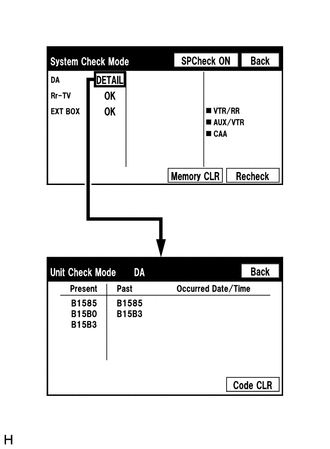
(1) If the check result is "DETAIL", touch the displayed check result to view the results on the "Unit Check Mode" screen and record them.
NOTICE:
A maximum of 6 DTCs can be displayed for history and present DTCs on the "Unit check mode" screen. Therefore, when 6 DTCs are displayed, troubleshoot those DTCs first and then check the "Unit check mode" screen again to see if any other DTCs are displayed.
HINT:
- When all results are "OK", this means that no DTCs are output.
- When proceeding to view the results of another device, press the "Back" switch to return to the "System Check Mode" screen. Repeat the step above to view the results of other devices.
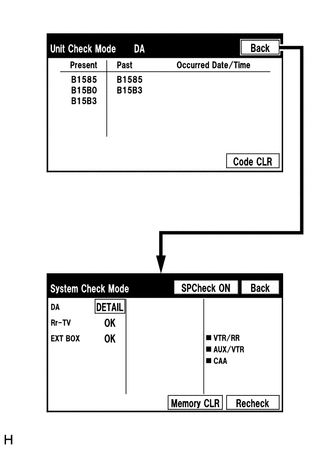
(2) Check the details of the DTC(s) (See page
![2016 - 2017 MY Sienna [12/2015 - 11/2017]; AUDIO / VIDEO: AUDIO AND VISUAL SYSTEM: DIAGNOSTIC TROUBLE CODE CHART](/t3Portal/stylegraphics/info.gif) ).
).
NOTICE:
The audio and visual system outputs DTCs for the following system. When DTCs other than those in Diagnostic Trouble Code Chart for the audio and visual system are output, refer to Diagnostic Trouble Code Chart for the relevant system.
7. DTC CLEAR/RECHECK (CLEAR USING SYSTEM CHECK MODE SCREEN)
(a) Clear DTCs
(1) Press the "Memory CLR" switch for 3 seconds.
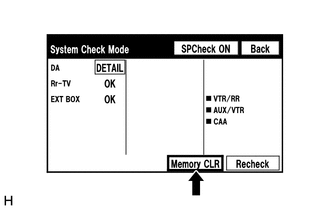
(2) Confirm that the check results are cleared.
HINT:
- To clear the DTCs for a specific device, clear the DTCs using the "Unit Check Mode" screen.
- When clearing the DTCs using the "Unit Check Mode" screen, press the "Code CLR" switch for 3 seconds.
(b) Recheck
(1) Press the "Recheck" switch.
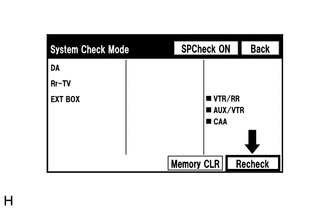
(2) Confirm that all diagnostic codes are "OK" when the check results are displayed. If a code other than "OK" is displayed, troubleshoot again.
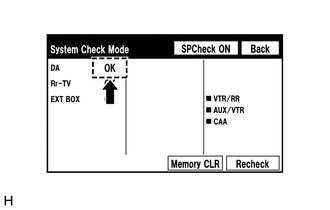
HINT:
When the DTCs are cleared using the "Unit Check Mode" screen, press the "Back" switch to return to the "System Check Mode" screen and perform this operation.
8. FINISH DIAGNOSTIC MODE
(a) There are 2 methods to end diagnostic mode. Use one of them.
(1) Turn the ignition switch off.
(2) Press and hold the "AUDIO" switch for 3 seconds.
|
|
|